Transfer Manual NC from Fusion 360 to CAMplete TruePath
Transfer Manual NC from Fusion 360 to CAMplete TruePath.
Manual NC operations in Fusion 360
Manual NC data from Fusion 360 is read into CAMplete TruePath as an insert custom G-code command in the NC Format which are triggered by a label. Therefore, you must set the label as part of your Manual NC operation in Fusion 360 using the following syntax, where
CSI_NC_LABEL=<label>In addition to the syntax above, the entire line must be entered as an NC comment for the controller on your machine. Below are some examples of the full syntax for different controllers.
| Controller | Syntax |
|---|---|
| Fanuc | (CSI_NC_LABEL=<label>) |
| Heidenhain | ;CSI_NC_LABEL=<label> |
| Siemens | ;CSI_NC_LABEL=<label> |
Below is an example of what a Manual NC operation would look like for a machine with a Fanuc controller.
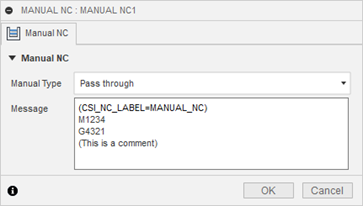
Updating the NC Format
Manual NC makes use of the insert custom G-code command in the NC Format. This section shows how to setup your NC Format to output Manual NC operations in CAMplete TruePath. In this example, the Manual NC will be output between operations via the “Start Path Block” in the NC Format, but the insert custom G-code command can be placed in a different block depending on where you would like it output.
Start Autodesk CAMplete TruePath.
In the ribbon go to Manage > Resources > NC Formats
Expand the NC Format to Root > Toolpath Sections > Start Path Block.
Select the Start Path Block and click Edit.
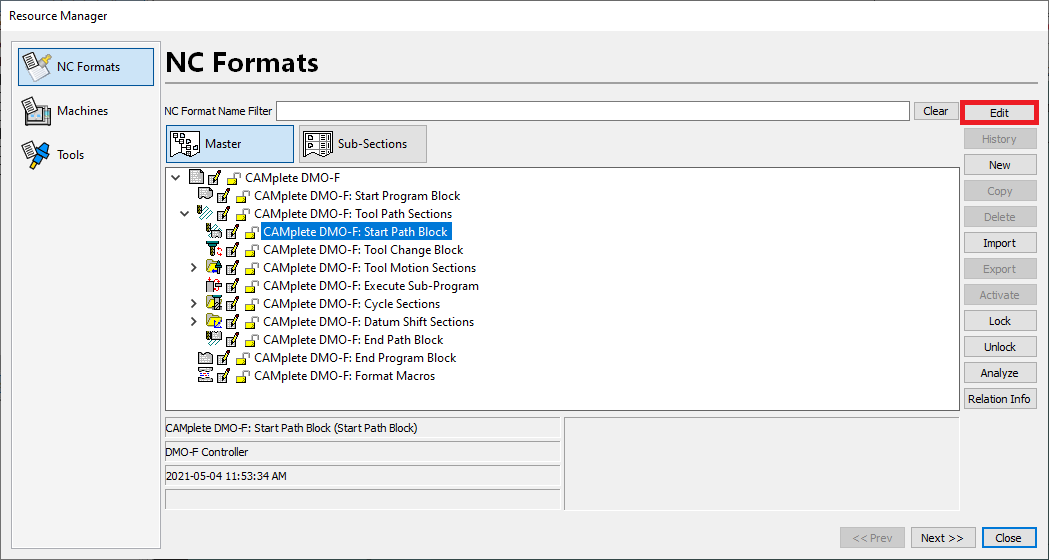
Click Insert New Line to add a new line. The new line can be moved by clicking in the dragging and dropping in the Index column.
Click New Codes Window.
Drag and drop the Insert Custom G-Code command into the Code Layout column of the new line.
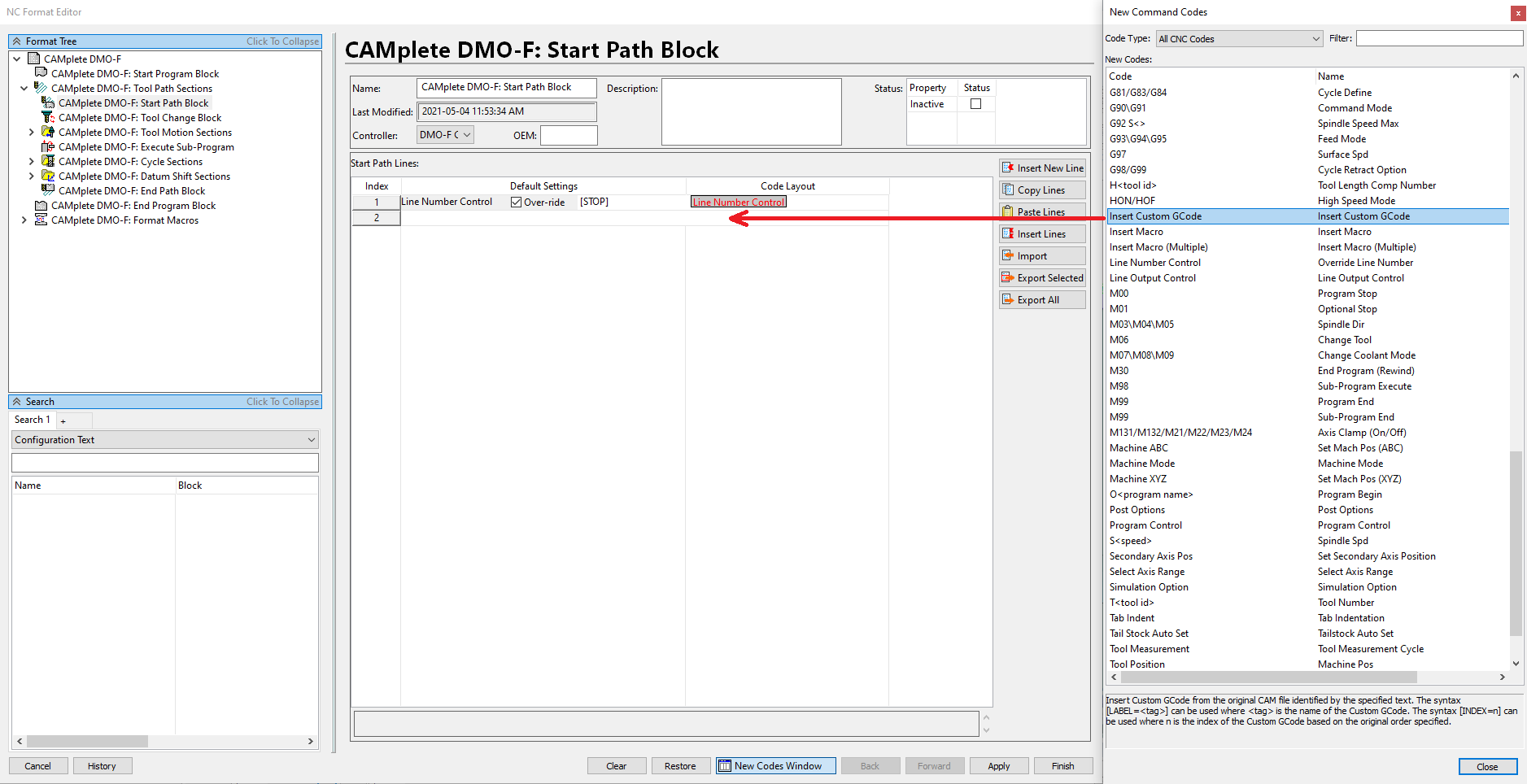
In the Default Settings column of that row, enter the text [LABEL:MATCH=MANUAL_NC]. This must match the label used in Fusion 360.
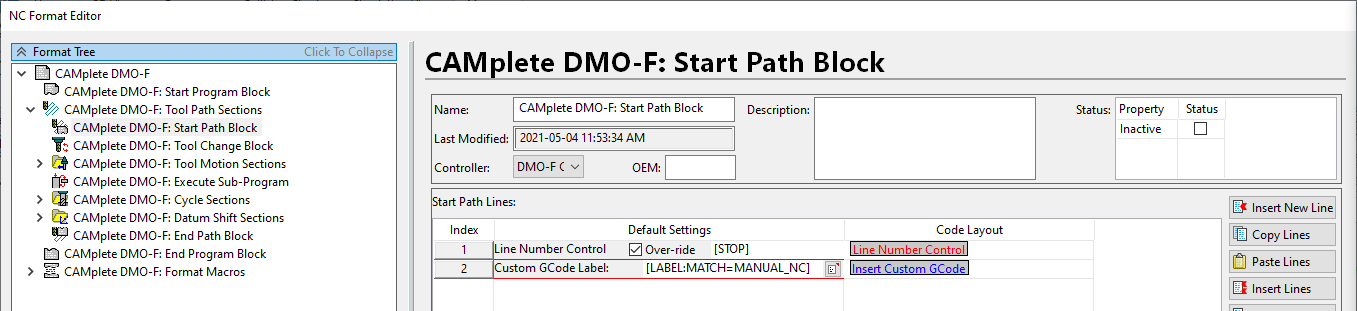
Click Finish.
Click OK.
Click Close to close the Resource Manager.
Updating the custom G-Code preference in TruePath
In addition to updating your NC Format with the insert custom G-code command, you must tell TruePath to output the data as code, not comments.
Start Autodesk CAMplete TruePath.
In the ribbon, go to Manage > Tools > Options.
Click Advanced.
Expand the CAM Operations folder.
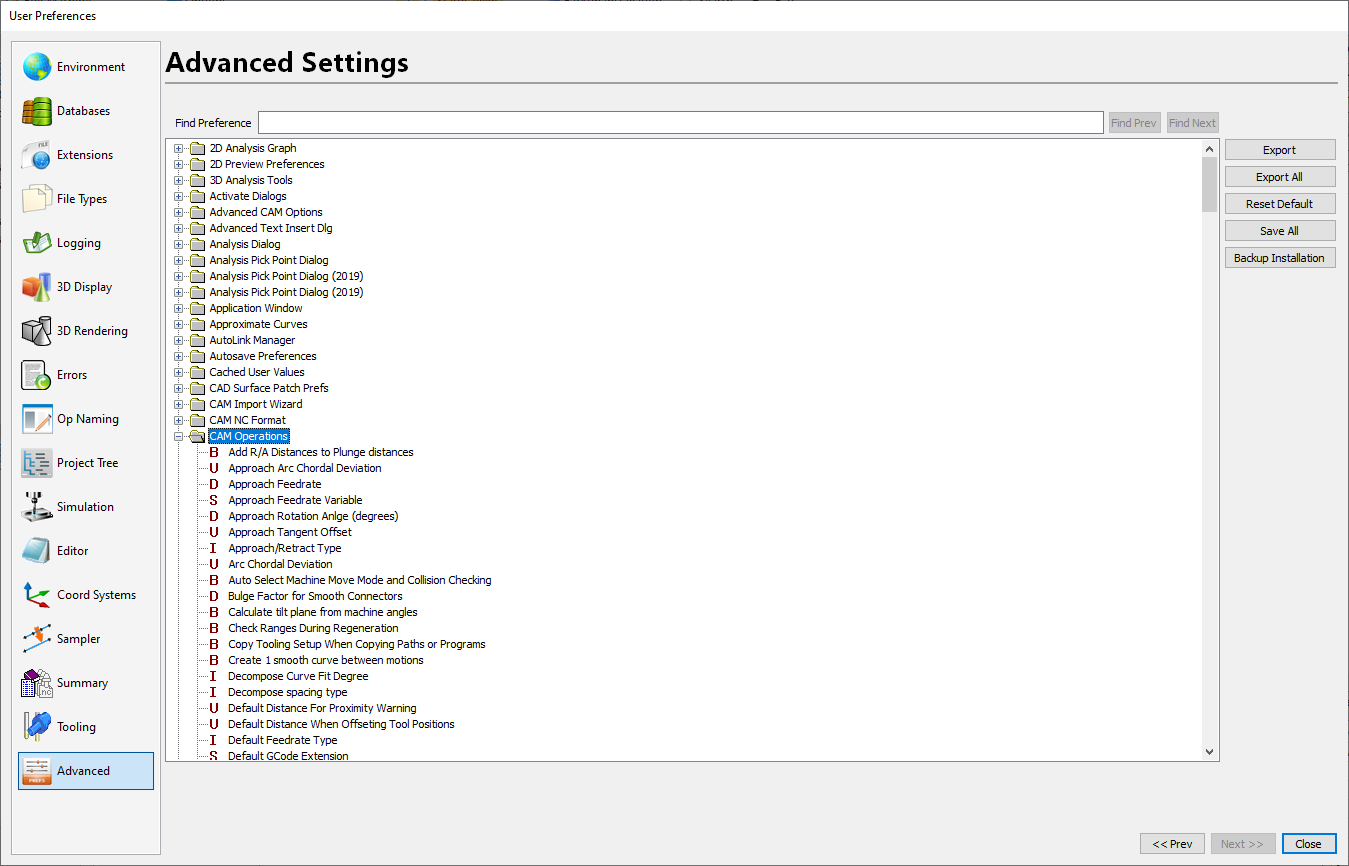
Select Post Insert Custom GCode As Comments.
Disable Post Insert Custom GCode As Comments.
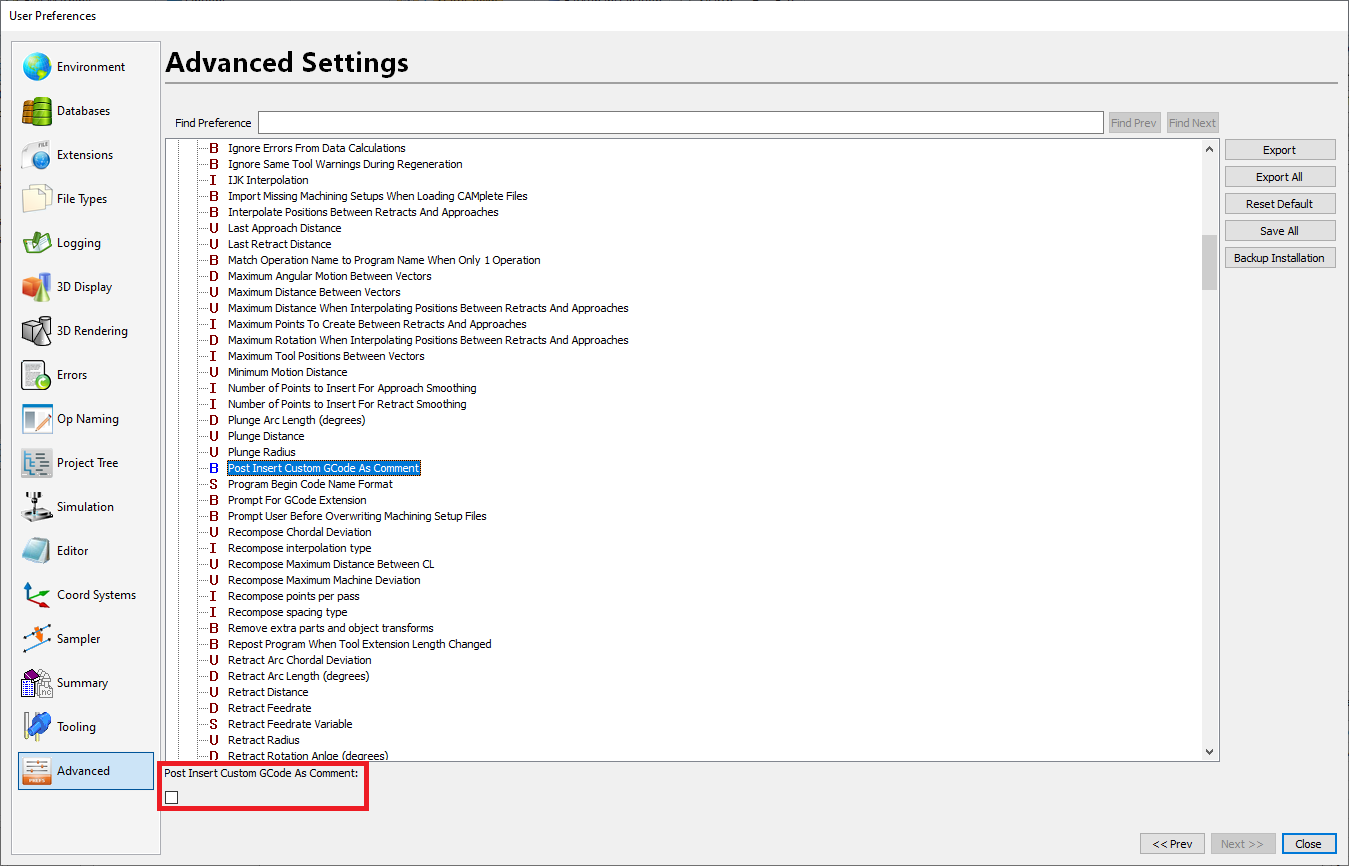
Click Close.
Shut down Autodesk CAMplete TruePath.
Important: Any G-code that the manual NC passes from Fusion 360 to TruePath is custom G-code. It isn’t simulated. So, if you add an XYZ or G53 Z0 move, it will not be simulated.