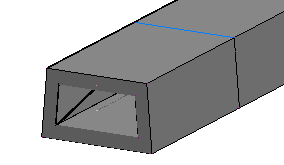Offset Geometry
Offset Geometry
Add a positive or negative offset to open or closed shapes.
Note: Offsets are supported for polylines and polygons composed of straight segments but are not supported for curved geometry.
Properties
Specify the following parameters in the Properties panel.
| Offset | |
| Offset Number | Specifies the offset number. You can change the automatically generated Offset Number value. |
| Offset Codes | Specifies the codes assigned to the offset. |
| Offset Distance | Specifies the positive or negative offset distance. |
| Source Geometry | |
| Links To Offset | Specifies which links to offset. |
| Miscellaneous | |
| Comment | Indicates notes about the offset. Comments can be displayed in the Preview panel. |
Example
To see an example of an offset, open the following Sample PKT file:
Offset_Example.pkt
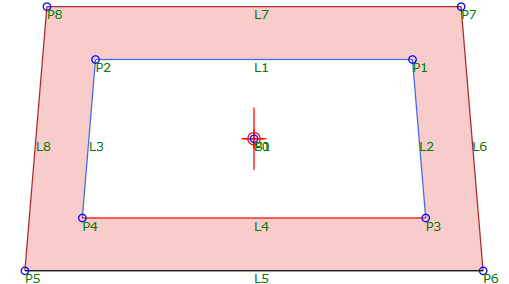
This example shows an offset that was created by offsetting the links L1 - L4. A shape has also been defined between the inner links of the subassembly (L1 - L4) and the outer links (L5 - L8) of the subassembly.
You can modify the Offset Distance value in the Offset sequence if you want to change the offset.
The following illustration shows a portion of a corridor that was created with this subassembly in Autodesk Civil 3D.