Use this tab to define how label text is formatted.
- Text Style
-
Displays the text style on which all text components are based.
Note: The text style for a label is specified on the General tab of the Label Style Composer dialog box. - Justification
-
Specifies how the entire text component is justified.
-
 Left: Text is left justified.
Left: Text is left justified. -
 Center: Text is centered.
Center: Text is centered. -
 Right: Text is right justified.
Right: Text is right justified.
-
- Font
-
Specifies the font for new or selected text.
TrueType® fonts
 are listed by font family name. AutoCAD compiled shape (SHX) fonts
are listed by font family name. AutoCAD compiled shape (SHX) fonts  are listed by the name of the file in which the fonts are stored. Custom fonts or third-party fonts are substituted with Autodesk-supplied proxy fonts. A custom SHX font is available for character formatting overrides only if it is defined for a text style in the drawing.
are listed by the name of the file in which the fonts are stored. Custom fonts or third-party fonts are substituted with Autodesk-supplied proxy fonts. A custom SHX font is available for character formatting overrides only if it is defined for a text style in the drawing. - Color
-
Specifies the text color.
Select a color from the list or click
 to open the Select Color dialog box.
to open the Select Color dialog box.
Formatting options
-
 Bold
Bold -
Turns bold formatting on and off for new or selected text. This option is available only for characters using TrueType fonts.
-
 Italic
Italic -
Turns italic formatting on and off for new or selected text. This option is available only for characters using TrueType fonts.
-
 Underline
Underline -
Turns underlining on and off for new or selected text.
-
 Undo
Undo -
Reverses the most recent action in the Text Component Editor, including changes to either text content or text formatting.
Note: You can also press Ctrl+Z to undo the most recent change. -
 Redo
Redo -
Reverses the effects of the last Undo that you performed, including changes to either text content or text formatting. The Redo option must immediately follow the Undo command.
-
 Stack/Unstack
Stack/Unstack -
Stacks selected text that is formatted using stack characters, or unstacks stacked text.
-
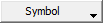
-
Inserts special characters and symbols.
Note: Diameter symbols appear as %%c in the Text Component Editor window but are converted to Ø in labels.The Other option in the Symbol list displays the Character Map dialog box. To insert a character from this dialog box, select it, and then click Select. Select all the characters you want to use and then click Copy. Then right-click in the Text Component Editor window, and click Paste.