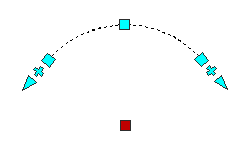Use the following grips to edit pressure pipes in plan view. The specific grips are shown in each illustration in red.
Endpoint: Length
These grips enable you to shorten or lengthen a pressure pipe from one free end. The direction of the pipe being lengthened or shortened remains the same whether it is connected to another pressure pipe, fitting, or appurtenance.

Endpoint: Deflection
These grips enable you to change the angle of the free end of a pressure pipe. The angle is measured from the centerline of the pipe. When this grip is selected you can move the pipe or enter an angle of deflection to apply. The length of the pipe remains the same.

The following illustration shows a selected deflection grip and the visual cues which show the range of allowable deflection the pipe can be moved.
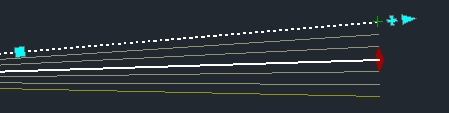
Midpoint: Move
These grips enable you to move the pressure pipe to a new location. The direction and length of the pipe remain the same.
The following illustration shows these grips on a series of four connected pressure pipes.

Continue Layout
These grips enable you to continue laying out the pressure network by adding pressure pipes. These grips appears on open pressure pipe connections, for both straight and curved pipes.

When you select one of these grips, the compass appears to guide the selection of the next angle.
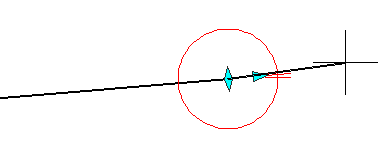
Radius, Move, Lengthen, Location: Curved Pipes
These grips enable you to shorten, lengthen, or move curved pipe. The radius of the curve can also be adjusted.
The following illustration shows the grip you can use to modify the radius.
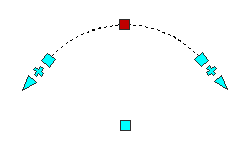
The following illustration shows the grip you can use move a curved pipe.