Before using description keys to create points, you should understand the contents of a description key and how the raw description for a point is used to match a description key.
Overview
Use description keys to automatically control some drawing point properties, such as the appearance of a point in the drawing, when you create or import points. Before you create drawing points using description keys, create a series of description keys. Then, when you create or import a drawing point, the raw description for the point specifies which description key is used to create the point in the drawing. The properties defined for that description key are applied to the point as it is added to the drawing.
The following are sample description keys, showing code, point style, point label style, format, and layer properties:
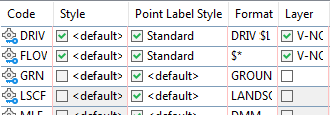
Each description key in a drawing is defined by its properties. Both the code property and the format properties are required in a description key.
Code property. Used during description key matching, for example, if the code matches the raw description for the point, then the properties specified in that description key are applied to the point when it is created. A description key code can contain characters, called wild cards, that expand the matching capabilities of the description key.
Format property. Translates the raw description for a point into a full description. The default is $*, which indicates that the full description is the same as the raw description.
Optional description key properties include:
- point style
- point label style
- layer
- point symbol scaling information
- point symbol rotation information
Sample Raw Descriptions
The raw description for a point is used to determine whether a point matches a description key. The following are sample raw descriptions:
MONA U_POLE 1078 TREE OAK 5
The raw description can consist of as many as 10 alphanumeric elements separated by spaces. The leading element in the raw description (MONA, U_POLE, and TREE in the preceding sample) is compared to description key codes during description key matching. The remaining elements, called parameters, can be used to translate the raw description into a more readable full description and to rotate or scale the point symbol in the drawing.
Description Key Matching During the Creation of Drawing Points
The description key matching process compares the leading element in the raw description of the point you are creating to each of the description key codes in the description keys contained in the drawing. The process ends either when a match is found or when all the description keys in the drawing have been searched.
If the leading element in the raw description for the point matches a description key code, the point style, the point label style, and the layer specified in the description key are used to create the drawing point. The raw description you entered is translated into a full description using the format specified in the description key. If the raw description includes scaling and rotation information, the point symbol is scaled and rotated as specified.
Accessing Description Keys
Description keys are stored in sets within a drawing. All the description key sets available in a drawing are listed in the Settings tree in the Description Key Sets collection.
Managing Description Keys
Description keys are organized into sets. The description key sets for a drawing are listed in the Settings tree under the Description Key Sets collection, which is found under the Point collection.
Each description key set contains one or more description keys. To view or edit the description keys contained within a set, use the DescKey Editor.
When description key matching is active and a drawing point is created, each description key code in every description key set in the drawing is searched for a match. You can control the order in which the description key sets are searched.
Include description key sets in a drawing template so they can be used in multiple drawings and shared with other people.