Use the Content tab to define the type of turnout to create and other parameters.
- Content Catalog
- Specifies the catalog to use for creating the turnout. Select from the drop-down list or click
 to display the
Turnout Catalog dialog box where you can load another catalog. These files are stored in C:\ProgramData\Autodesk\C3D 2022\enu\Data\Railway Design Standards\Turnout\ by default.
to display the
Turnout Catalog dialog box where you can load another catalog. These files are stored in C:\ProgramData\Autodesk\C3D 2022\enu\Data\Railway Design Standards\Turnout\ by default. - Turnout Type
- Specifies the type of turnout:
- Simple

- Equilateral
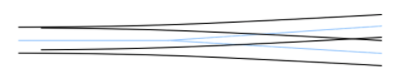
- Crossing

- Combined Crossing

- Three way turnout

- Simple
- Filter (Angle Tangent)
- Specifies the angle of the turnout. Smaller angles create more gradual turnouts.
- Model
- Specifies the model of the turnout. The available models at the specified angle in the turnout catalog file are shown in the drop-down list.
- Direction
- Specifies the direction, either forward or backward, according to the stationing of the alignment. You can adjust the direction and side using a grip after the turnout is created. For more information, see To Grip Edit Rail Turnouts.
- Side
- Specifies the side of the alignment, either left or right, according to the stationing of the alignment. You can adjust the side using a grip after the turnout is created.
- Insertion Point
- Specifies the insertion point for the turnout:
- Stock Rail Joint
- Point of Switch
- Point of Intersection
- Heel of Frog on Main
- Heel of Frog on Diverted
Type of Turnout Stock Rail Joint Point of Switch Point of Intersection Heel of Frog on Main Heel of Frog on Diverted Simple 
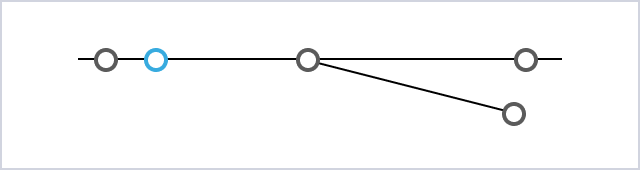



Equilateral 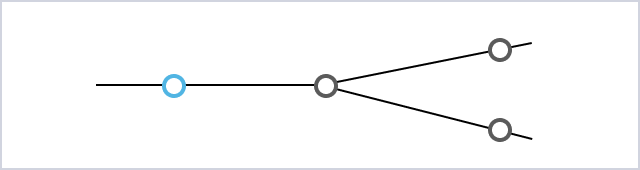


Crossing 
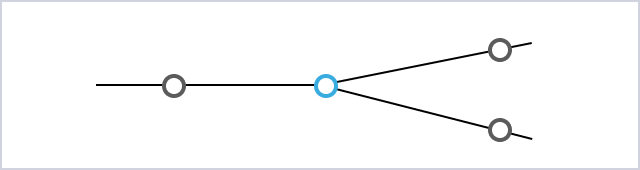

Combined Crossing 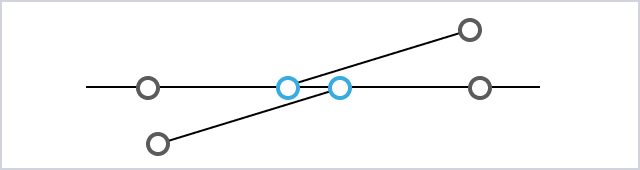
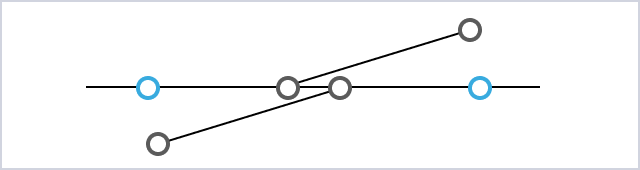

Three Way Turnout 


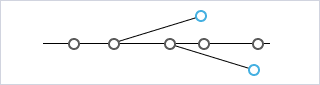
- Parameters
- Specifies additional parameters for the turnout:
- Design Speed
- Exit Curve Type: These values vary depending on what is available in the turnout catalog. For example, available types might be None, Straight, Curve, and Reverse Curve.
- Extend Length: Extends the length of the straight line after the exit curve by a specified amount.