Use this dialog box to specify options for extracting a solid from a TIN surface.
Surface
- Specifies the TIN surface that is used as the basis for the solid. Select the surface from the drop-down list or click
 to select the surface from the drawing. TIN surfaces and TIN volume surfaces can be selected. TIN volume surfaces that you want to use must be comprised of TIN surfaces. Note: If you select a TIN volume surface, the Vertical Definition options are grayed out and unavailable for selection. The solid will be created using the base surface and comparison surface that are defined in the volume surface.
to select the surface from the drawing. TIN surfaces and TIN volume surfaces can be selected. TIN volume surfaces that you want to use must be comprised of TIN surfaces. Note: If you select a TIN volume surface, the Vertical Definition options are grayed out and unavailable for selection. The solid will be created using the base surface and comparison surface that are defined in the volume surface.
Vertical Definition
Specifies how the depth of the solid is defined.
- Depth
- Specifies that the bottom of the solid is defined from a specified relative depth. Enter the depth as a positive or negative value. If you enter a positive value, the solid is extruded upward from the surface. If you enter a negative value, the solid is extruded downward from the surface. The depth is applied straight up or down relative to the surface.

- At Fixed Elevation
- Specifies that the bottom of the solid is at a fixed elevation, which results in a solid with a flat bottom or top. This option is useful for creating solids that can be used in another application such as Autodesk® Revit® or if you want to create a 3D print of a surface.
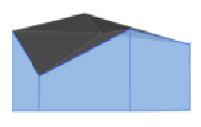
If the elevation you specify is within the elevation range of the surface you selected, one solid is created with the surface data above the specified elevation, and one solid is created with the surface data below the specified elevation.
- At a Surface
- Specifies that the bottom of the solid is defined from another surface. Select the surface from the drop-down list or click
 to select the surface from the drawing. This option creates a solid that represents the mass between the two surfaces. For example, you can use this option to create a solid that represents the mass of the top surface down to the subgrade. Note: When using this option, if one surface is completely above or below the other surface, one solid will be created. If any portion of the bottom surface extends above the top surface, another solid will be created. The portion of the bottom surface that is below the top surface will be added to one solid, and the portion of the bottom surface that extends above the top surface will be added to another solid.
to select the surface from the drawing. This option creates a solid that represents the mass between the two surfaces. For example, you can use this option to create a solid that represents the mass of the top surface down to the subgrade. Note: When using this option, if one surface is completely above or below the other surface, one solid will be created. If any portion of the bottom surface extends above the top surface, another solid will be created. The portion of the bottom surface that is below the top surface will be added to one solid, and the portion of the bottom surface that extends above the top surface will be added to another solid.
Drawing Output
- Insert Into Current Drawing
- Creates the solid in the current drawing.
- Add To a New Drawing
- Creates the solid in another drawing. Click
 to open the Specify New Drawing dialog box where you can specify the drawing name and location.
to open the Specify New Drawing dialog box where you can specify the drawing name and location. - Layer
- Specifies the layer on which the solid is created. Click
 to open the Object Layer dialog box where you can specify the layer.
to open the Object Layer dialog box where you can specify the layer. - Color
- Specifies the color for the solid. Click
 to open the Select Color dialog box where you can select the color.
to open the Select Color dialog box where you can select the color.