Creates points that are a specified distance apart along a line, feature line, lot line, or arc.
Use a specified interval and offset to place points along an object.
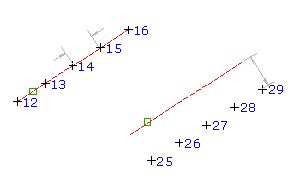
When you create points using this command, you work with one object at a time. After points have been added using a selected object, you can select another object and add points using that object. If the objects you select and the options you specify while using the command would result in the creation of duplicate points, for example, at the shared endpoints of two lines, only a single point is added. Duplicate points are not created.
- Select settings and create styles, layers, point groups, and description keys.
-




 .
. - Select a line, lot line, feature line, or arc.
- Enter the starting station or press Enter to accept the default.
- Enter the ending station or press Enter to accept the default.
- Enter the offset.
- Enter the distance interval.
Points are placed along the object at the specified offset and interval.
- For each point, if prompted, enter the point name, description, and elevation.
- Press Enter to end the command.
Note: Many factors affect how the point is displayed. For more information, see About Controlling the Appearance of Points in a Drawing.