You can create contour labels by specifying line segments that cross contour lines of a surface. Add Single, Multiple, or Multiple at Interval contour labels. Modify the properties of contour label lines to change the label style for major, minor, and user-defined contour labels.
Multiple Contour Labels
Use a line or polyline of an existing object as a label line or draw a label line (1) that crosses multiple contours.

Multiple Contour Labels at an Interval
Create multiple contour labels at an interval by drawing a contour label line (1) that crosses surfaces contours and specify the interval (2) between the labels along those contours.
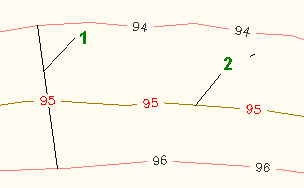
Single Contour Labels
Use a line or polyline of an existing object as a label line or draw label lines on the fly for single or multiple contours.

You can also use the Masking property in the AutoCAD Properties palette to mask contour lines. For more information, see About Background Masks for Label Style Components.