Learn about enhancements to pressure networks.
New in 2023.2
- Added the ability to connect pressure network pipes to gravity network structures.
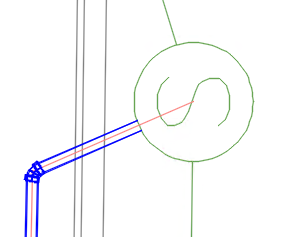
For more information, see To Connect and Disconnect Pressure Network Pipes and Gravity Network Structures.
- Added the ability to show connected pressure pipes in the gravity network Structure Properties dialog box. For more information, see
Connections Tab (Structure Properties Dialog Box).
Note: Catchments have been moved from the Connections tab to the new Catchments tab in the Structure Properties dialog box.
- Added the ability to label pressure pipes that are connected to gravity structures by using the Text for Each label style component and selecting the Structure All Pressure Pipes type.
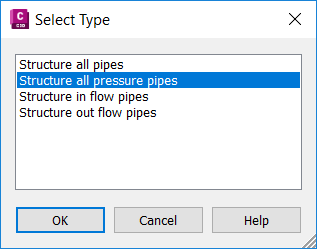
- Added the ability to add pressure pipes that are connected to gravity structures in tables.
When setting up a table column, select the Structure All Pressure Pipes option.
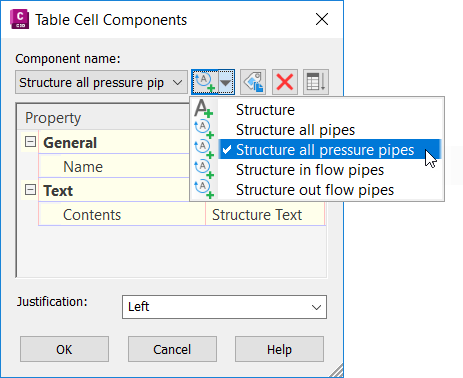
- Added the ability to create Text For Each label style components for pressure network fittings and appurtenances so you can label connected pressure pipes.
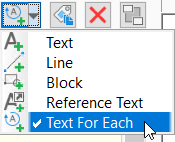
- Fittings and appurtenances are now locked to PI points when grip editing the pipe network. The fittings and appurtenances are kept in place relative to the end of the pipe that is not moved.
Appurtenance Location Before Moving Left Fitting Appurtenance Location After Moving Left Fitting 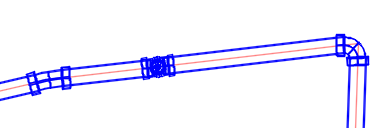
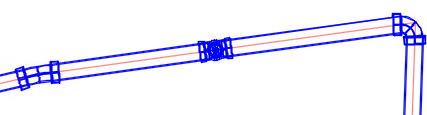
If you shorten the pipe by moving the pipe end past existing fittings or appurtenances, then those parts will be removed.
-
Added a new slide grip at fitting and appurtenance insertion points. The previous slide grips on either side of the parts have been removed. The new slide grip allows you to use Osnaps to snap the insertion point to a desired location.
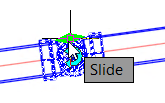
- Added Display as Linework options for displaying fittings and appurtenances in profile view. Use this option to show a simple view of the parts in the profile view.
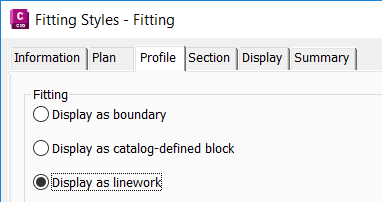
For more information, see Profile Tab (Fitting Style Dialog Box) and Profile Tab (Appurtenance Style Dialog Box).
- Added the Relink Pipe Run command to relink pressure network parts to their underlying pipe run alignment if they become detached from their underlying alignments when you are editing them. For more information, see To Relink Pressure Networks to their Paths.
- Added a ribbon option for accessing the Regen Pressure Solid command for regenerating missing 3D solids for fittings and appurtenances. You can use this command if pipe parts appear to be missing from plan or profile view. For more information, see To Regenerate Pressure Network Solids.
- The pipe run profile override locations are now locked to the geometry so that if the upstream (0+0) stationing changes, the overrides stay with the applicable geometry and the stationing updates for the overrides.
New in 2023
Civil 3D 2023 adds some customer-requested improvements for pressure networks.
- The following enhancements have been made to the process of editing pressure networks in profile view:
- When the Offset Style for a pipe run profile is set to Cut Length, the number of PVIs on a pipe run profile is reduced so that they are placed just at cut lengths and bends.
- Added the ability to break a pressure pipe at a PVI point in profile view when editing the pipe run if the Offset Style for a pipe run profile is set to Cut Length.
Previous grip editing behavior in profile view New grip editing behavior in profile view 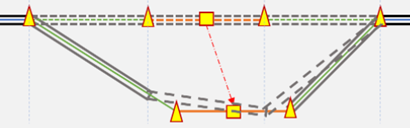
Dragging the grip would result in the pipes being drawn where the dashed lines are.
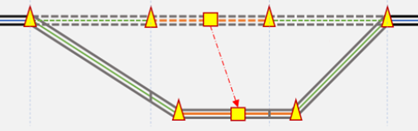
Dragging the grip results in the pipes being drawn as shown above.
- Added the ability to set the cut length for pressure pipes that do not have a default cut length. For more information, see Edit Feature Settings - Pressure Network Dialog Box.
- Added the ability to follow different profiles in a pipe run. This feature is available on the Overrides tab of the Pipe Run Profile Settings dialog box in the Reference Profile column and replaces the Dynamic column. You can use this feature to create a station range that follows a layout profile. For more information, see
Pipe Run Profile Settings Dialog Box.
Before following reference profile After following reference profile in override range 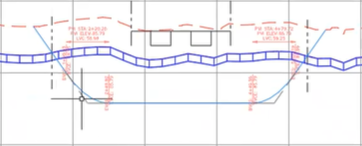
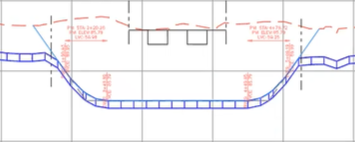
- Added "Search by keyword" in the pressure parts drop down list to indicate that the list is searchable.

- Added the ability to show the property set information that has been added to a pressure network or gravity network in plan view in a profile view label.
- Updated the text of the warning regarding unsupported geometry in pipe runs.