When you specify a scale to output your drawing, you can choose from a list of real-world scales, enter your own scale, or select Fit to Paper to scale the drawing to fit onto the selected paper size.
Usually, you draw objects at their actual size. That is, you decide how to interpret the size of a unit (an inch, a millimeter, a meter) and draw on a 1:1 scale. For example, if your unit of measurement is millimeters, then every unit in your drawing represents a millimeter. When you plot the drawing, you either specify a precise scale or fit the image to the paper.
Most final drawings are plotted at a precise scale. The method used to set the plot scale depends on whether you plot the Model tab or a layout.
- On the Model tab, you can establish the scale in the Plot dialog box. This scale represents a ratio of plotted units to the world-size units you used to draw the model.
- In a layout, you work with two scales. The first affects the overall layout of the drawing, which usually is scaled 1:1, based on the paper size. The second is the scale of the model itself, which is displayed in layout viewports. The scale in each of these viewports represents a ratio of the paper size to the size of the model in the viewport.
Set a Specific Scale
When you plot, the paper size you select determines the unit type, inches or millimeters. For example, if the paper size is in mm, entering 1 under mm and 10 under Units produces a plotted drawing in which each plotted millimeter represents 10 actual millimeters.
The illustrations show a light bulb plotted at three different scales.
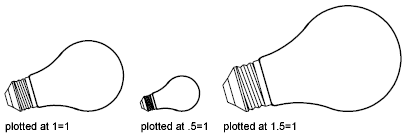
Scale the Drawing to Fit the Page
When you review drafts, a precise scale is not always important. You can use the Fit to Paper option to plot the view at the largest possible size that fits the paper. The height or width of the drawing is fit to the corresponding height or width of the paper.
When you plot a perspective view from model space, the view is scaled to fit the paper even when you enter a scale.
When you select the Fit to Paper option, the text boxes change to reflect the ratio of plotted units to drawing units. This scale is updated whenever you change the paper size, plotter, plot origin, orientation, or size of the plotted area in the Plot dialog box.
Procedures
To plot using a real-world scale
- Click

 .
.

- In the Plot dialog box, under Plot Scale, select a scale from the Scale box.
- Click OK to plot the drawing.
To plot using a custom scale
- Click

 .
.

- In the Plot dialog box, under Plot Scale, enter a custom scale.
The scale requires two values: the number of plotted units (inches or mm) per the number of drawing units. The type of unit is determined by the paper size, but you can change it in the list box.
If you enter a custom scale, Custom is automatically selected in the Scale box, even if the scale you enter is the same as a standard scale in the list. A custom scale is the ratio between the plotted units and drawing units. For example, 1:12 and 2:24 are plotted at the same scale.
- Click OK to plot the drawing.
To scale a drawing to fit the page
- Click

 .
.

- In the Plot dialog box, under Plot Scale, select the Fit to Paper option.
The resulting scale is automatically calculated. The ratio of plotted units to drawing units in the custom scale boxes is displayed.
- Click OK to plot the drawing.