You can pan to reposition the view in the drawing area or zoom to change magnification. You can easily restore previous views after panning or zooming.
With the Realtime option of Pan, you pan dynamically by moving your pointing device. Like panning with a camera, Pan does not change the location or magnification of objects on your drawing; it changes only the view.
You can change the magnification of a view by zooming in and out, which is similar to zooming in and out with a camera. ZOOM does not change the absolute size of objects in the drawing; it changes only the magnification of the view.
When you work with minute parts in your drawing, you may need to zoom out frequently to see an overview of your work. Use Zoom Previous to return quickly to the prior view.
Change the mouse wheel zoom direction using the Forward Zoom In or Backward Zoom In option on the ribbon.
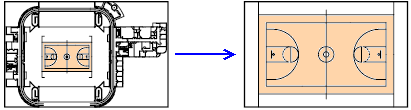
ZOOM Options
- Zoom Extents
-
Displays all objects in a drawing, positioned on the screen to display the largest possible view of all objects.
- Zoom Window
-
Displays an area specified by two opposite corners of a rectangle.
- Zoom Previous
-
Displays the previous view.
- Zoom Realtime
-
Increases or decreases the size of objects in the current viewport.
- Zoom All
-
Displays the entire drawing to the grid limits or to the drawing extents, whichever is greater.
- Zoom Dynamic
-
Pans and zooms using a rectangular viewbox.
- Zoom Scale
-
Changes the magnification of a view using a scale factor.
- Zoom Center
-
Displays a view defined by a center point and a magnification value or height.
- Zoom Object
-
Displays one or more selected objects as large as possible and in the center of the view.
- Zoom In
-
Increases the magnification of the current view by a factor of 2.
- Zoom Out
-
Decreases the magnification of the current view by a factor of 2.
Procedures
To magnify a specified rectangular area
You can quickly zoom on a rectangular area of your drawing by specifying two diagonal corners of the area you are interested in.

The lower-left corner of the area you specify becomes the lower-left corner of the new display. The shape of the zoom area you specify does not correspond exactly to the new view, which must fit the shape of the viewport.
To zoom in real time
With the Realtime option, you zoom dynamically by moving your pointing device up or down. By right-clicking, you can display a shortcut menu with additional viewing options.
To magnify one or more objects
ZOOM Objects displays a view with the largest possible magnification that includes all of the objects you selected.
To view all objects in drawing
ZOOM Extents displays a view with the largest possible magnification that includes all of the objects in the drawing. This view includes objects on layers that are turned off but does not include objects on frozen layers.
ZOOM All displays either the user-defined grid limits or the drawing extents, whichever view is larger.
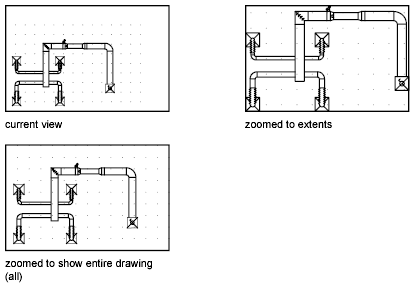
To change mouse wheel zoom direction
- To zoom in by moving the mouse wheel forward, click


 .
.
- To zoom in by moving the mouse wheel backward, click Backward Zoom In.
To pan by dragging
- Click

 .
.
- When the hand cursor is displayed, click and hold your pointing device as you move.
Note: If you are using a wheel mouse, hold down the wheel button and move the mouse.
- To exit, press Enter or Esc, or right-click.
To zoom by dragging
- Click


 .
.
- When the magnifying glass cursor is displayed, click and hold your pointing device and drag vertically to zoom in and out.
- To exit, press Enter or Esc, or right-click.
To zoom in to an area by specifying its boundaries
- Click


 .
.
- Specify one corner of the rectangular area you want to view.
- Specify the opposite corner.
You automatically choose the Window option when you specify a point immediately after starting the ZOOM command.
To display the drawing extents by zooming
- Click


 .
.
All objects in the drawing are displayed to be as large as possible and still fit in the current viewport or the drawing area.
To display the area of the grid limits by zooming
- Click


 .
.
The limits of the drawing grid fill the current viewport or the drawing area. If there are any objects outside the grid limits, they are also included.
To restore the previous view
- Click


 .
.
Zoom Previous restores only the view magnification and position, not the previous content of an edited drawing.