Drawing files have two working environments called model space and paper space, which are accessed by the Model tab and one or more layout tabs.
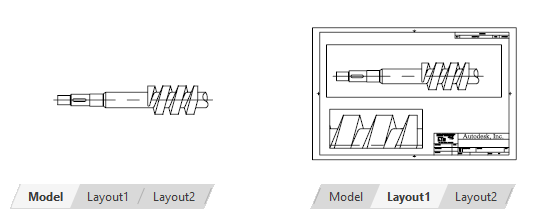
Model Tab
The Model tab contains a full-size model of the subject created in model space. Views of model space are arranged and scaled on layout tabs for printing (plotting) and electronic publishing.
The drawing area in model space might be split into smaller areas called model viewports. This feature is useful for displaying different views of large models at the same time. With DWG TrueView, you can pan and zoom in each model viewport. When multiple model viewports are displayed, move your cursor and click in a viewport to make it the current viewport.
Some drawings are created exclusively in model space, including model geometry, dimensions, text, tables, and title blocks. For these drawings, the layout tabs are not used and the entire drawing is scaled when printing or publishing.
Layout Tabs
The layout tabs represent printed drawing sheets created in paper space. Each layout tab contains one or more scaled views of model space and can also contain a title block and notes.
In paper space, pan and zoom operations are applied to the entire layout.
Each view on a layout tab is displayed in a layout viewport, an object that acts as a window into model space. As illustrated above, each layout viewport can display a different view of the model at a different scale.