With object snaps you can snap to precise locations when using the Distance, Area, and Locate Point commands. You can measure specific areas in your drawing.
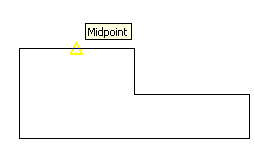
Use Object Snaps in 3D
By default, the Z-value of an object snap location is determined by the object's location in space. However, if you work with object snaps on the plan view of a building or the top view of a part, a constant Z-value is more useful.
Object Snap Modes
Lists object snaps that you can turn on as running object snaps.
- Endpoint
- Snaps to the closest endpoint of an arc, elliptical arc, line, polyline segment, spline, region, or ray.
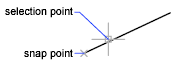
- Midpoint
- Snaps to the midpoint of an arc, ellipse, elliptical arc, line, multiline, polyline segment, region, solid, spline, or xline.
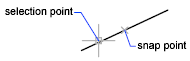
- Center
-
Snaps to the center of an arc, circle, ellipse, or elliptical arc.
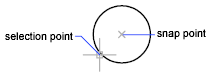
- Intersection
-
Snaps to the intersection of geometric objects.
Extended intersections as shown below are available only as overrides during a command, not as a running object snap.

Intersections and extended intersections do not work with edges or corners of 3D solids.
Note: Results may vary if both the Intersection and Apparent Intersection running object snaps are turned on. - Apparent Intersection
-
Snaps to the visual intersection of two objects that do not intersect in 3D space but may appear to intersect in the current view.
Extended Apparent Intersection snaps to the imaginary intersection of objects that would appear to intersect if the objects were extended along their natural paths. Apparent and Extended Apparent Intersection do not work with edges or corners of 3D solids.
Note: Results may vary if both the Intersection and Apparent Intersection running object snaps are turned on. - Insertion (Insert)
-
Snaps to the insertion point of objects such as an attribute, a block, or text.
- Geometric Center
-
Snaps to the centroid of any closed polylines and splines.
- Quadrant
-
Snaps to a quadrant point of an arc, circle, ellipse, or elliptical arc.
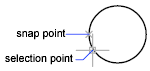
- Tangent
-
Snaps to the tangent of an arc, circle, ellipse, elliptical arc, polyline arc, or spline.
Deferred Tangent snap mode is automatically turned on when the object you are drawing requires that you complete more than one tangent snap. You can use it to draw a line or xline that is tangent to arcs, polyline arcs, or circles. When your cursor passes over a Deferred Tangent snap point, a marker and an AutoSnap tooltip are displayed.
 Note: When you use the From option in conjunction with the Tangent snap mode to draw objects other than lines from arcs or circles, the first point drawn is tangent to the arc or circle in relation to the last point selected in the drawing area.
Note: When you use the From option in conjunction with the Tangent snap mode to draw objects other than lines from arcs or circles, the first point drawn is tangent to the arc or circle in relation to the last point selected in the drawing area. - Node
-
Snaps to a point object, dimension definition point, or dimension text origin.

- Perpendicular
-
Snaps to a point perpendicular to the selected geometric object.
Deferred Perpendicular snap mode is automatically turned on when the object you are drawing requires that you complete more than one perpendicular snap. You can use an object such as a line, arc, circle, polyline, ray, xline, multiline, or 3D solid edge as an object from which to draw a perpendicular line. You can use Deferred Perpendicular to draw perpendicular lines between such objects. When your cursor passes over a Deferred Perpendicular snap point, an AutoSnap™ tooltip and marker are displayed.

- Parallel
-
Constrains a new line segment, polyline segment, ray or xline to be parallel to an existing linear object that you identify by hovering your cursor.
After you specify the first point of a linear object, specify the parallel object snap. Unlike other object snap modes, you move the cursor and hover over another linear object until the angle is acquired. Then, move the cursor back toward the object that you are creating. When the path of the object is parallel to the previous linear object, an alignment path is displayed, which you can use to create the parallel object.
- Nearest
-
Snaps to the nearest point on an object such as an arc, circle, ellipse, elliptical arc, line, point, polyline, ray, spline, or xline.
- None
-
Temporally disables running object snaps.