The Manager view provides you with a clear listing of all the objects found in an Action scene, organized in a hierarchy that mirrors the Action schematic. The Manager view, or Manager for short, reduces the complexity of a scene by making it easier to identify and select an object using its name.
The Action Schematic remains at the heart of Action for anything related to object connections and relationships. The Manager simplifies everything else.
To access the Manager, do one of the following:
- In a Viewport, press 8.
- From the Viewing box, select Manager.
From here you can manage your Action scene, add and delete objects using the contextual menu.
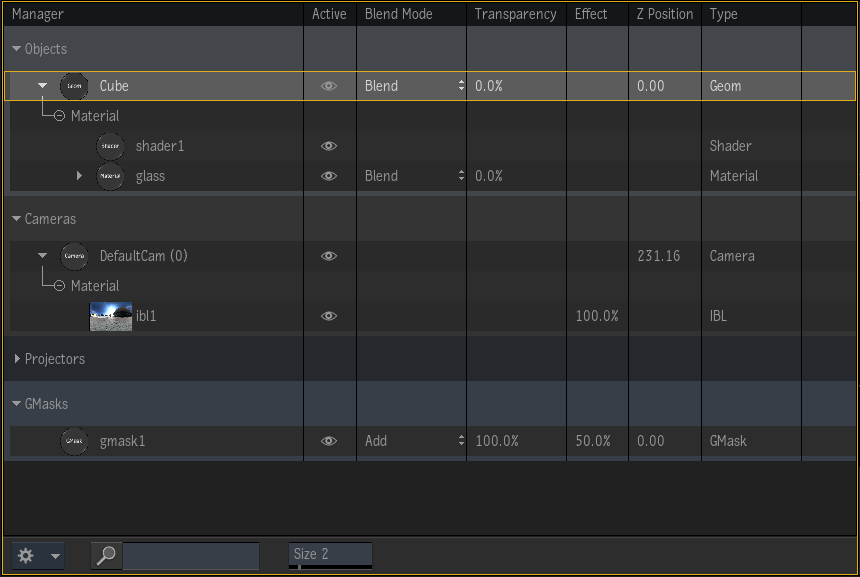
The Manager groups objects by how they're rendered in the scene:
- Objects
- Groups geometries, including Surface, 3D Text, 3D Shape, Geom, Particle Generator, FBX ABC scenes. An object affected by a GMask link has a GMask section that appears beneath it. This allows you to quickly see what GMasks affect a specific Selective or Surface.
- Lights
- Light nodes in the scene, including attached Lightbox and Lens Flares.
- Cameras
- Camera, Perspective Camera, and Camera 3D object, including attached IBL and Matchbox.
- Projectors
- Displays every Projector object.
- GMask
- Displays every GMask in the scene.
If an Axis has multiple children, the Manager displays this Axis as a parent of the objects. You can collapse this Axis as a section, change its name, and select it to make it the primary selection for editing. This makes any large geometry structure much easier to navigate and manipulate.
If an object has more than one parent, that object appears under both parents.
| Column | Contents |
|---|---|
| Nodes | In this column nodes can be selected and renamed. Use the contextual menu to access additional operations.
Additional information such as the Matchbox Outside status, IBL Back status, Camera Index, and Stereo status are now displayed next to the node name. |
| Active | Hides or displays an object from the Rendering view.
This is the same as the Hide (H) keyboard shortcut in the Schematic. |
| Current Output | Adds or removes the object from the current output. Hidden by default.
Right-click the column headings to access it.
Works as the Edit Output function of the schematic. Editing a node out of the output also removes its parent Axis. Multi-selection is not possible. |
| Transparency | Displays the Transparency attribute of the node, when one is available.
Ctrl+clicking the Transparency field resets it. |
| Blend Mode | Displays the Blend Mode attribute of the node, when one is available. |
| Type | Type of the node (geometry, shader, material...). |
| Effect | Controls many objects' Effect or Intensity parameters. Here are a few examples:
|
| Z Position | Displays a node position in Z. |
Rendering Priority
Different objects in Action have children that are part of a rendering pipeline (Matchbox, Selective and Lightbox.) These objects appear under their parents, ordered by rendering priority. For example, a Surface's Selective will have beneath it its Selective Matchbox, Matchbox, and Diffuse Matchbox. The same happens for Lights, where any Lightbox are grouped under the Lights they affect.
The Manager does not only displays the rendering priority of the objects, but now also allows you to edit it Matchbox and Lightbox objects directly in the Manager. Similar to the Priority Editor, you can grab an object to move it up or down in its section to change its position in the rendering pipeline. Because the Manager displays many rendering pipeline at once, unlike the Priority Editor the drag and drop operation is limited to the sub-section of an object.
The order in which objects are ordered in the Manager now reflects the order in the Priority Manager. You can now edit the in the rendering priority from the Manager by drag and drop.
You can perform the Priority Editor's Z-Sort directly from the Manager view view. Simply use the Z-Sort option available in the Gear or Contextual menus.
Manager Tips
Selecting objects:
- Ctrl+click different objects or Shift+click a range of nodes.
- Alt+click a node to select its children.
Renaming objects:
- Rename any node in the Manager by clicking its name. Or select multiple nodes and click one of them to and rename them all at once.
- Search, resize thumbnails, or access Manager options from the Gear menu. The search displays its results within the Manager, in a separate Search section.
Removing objects:
- Trash an object from the Manager by dragging it to the bottom of the screen.