Adding sources from an external location:
- In Conform, click Search Location.
- Using the Set Directory window, select the directory where the sources are located.
- Click Set.
Flame clears previous sources from the Conform Media folder, and then displays all the media files from the selected location, including any media files located in sub-directories.
Adding sources that are already in Flame:
- In Conform, select a folder, a library, a reel, or a shared library.
- Right-click and select Set As Conform Search Location.
Flame clears previous sources from the Conform Media folder, and then displays all the media files from the selected location, including any media files located in sub-directories.
You can also manually add clips from the Media Panel to the Conform Media folder: drag-and-drop them to the Conform Media folder. This does not clear already present sources.
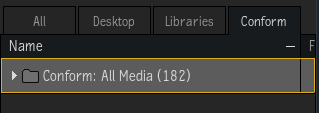
Auto Link Matches
automatically links events with a single match clip (green checkmark) after the Search Location is set or modified.
If you need more control over how Conform links sources to events, disable this option.
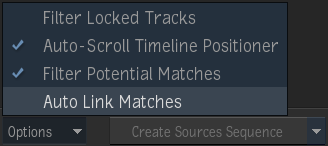
Notes
- It is possible to conform AAF & FCP XML that contain content of varying frame rates. The video of content that is at a different frame rate than the sequence will have a Timewarp effect applied to it, in order to adapt it to the appropriate frame rate. Audio media is reformatted to ensure video and audio synchronization.
- Flame only loads files it can use in a conform, so do not worry about non-media files being loaded to the Conform Media folder.
- Use the options found in the General and Format Specific Options tabs of the Set Directory window to modify the characteristics of the source files found: edit their resolution, bit depth, debayering settings, etc. Keep in mind that this will either facilitate or hamper the linking, depending on the settings and match criteria you set during the conform.
- When you load sources using the Set Search Location button, Flame does not import the media files at that time: it creates only a list of references to the clips. This means that Flame does not cache source media loaded to the Conform Media folder. To cache the source media once relinked, right-click the segment and select .