The MediaHub Preview panel display more info about a clip resolution, colour space, and the SDK used to decode it.
 Indicates a feature suggested and voted up by users on the
Flame Feedback portal.
Indicates a feature suggested and voted up by users on the
Flame Feedback portal.
 File Resolution Information
File Resolution Information
The Preview panel now displays the clip and file resolution of any media file you select in MediaHub.
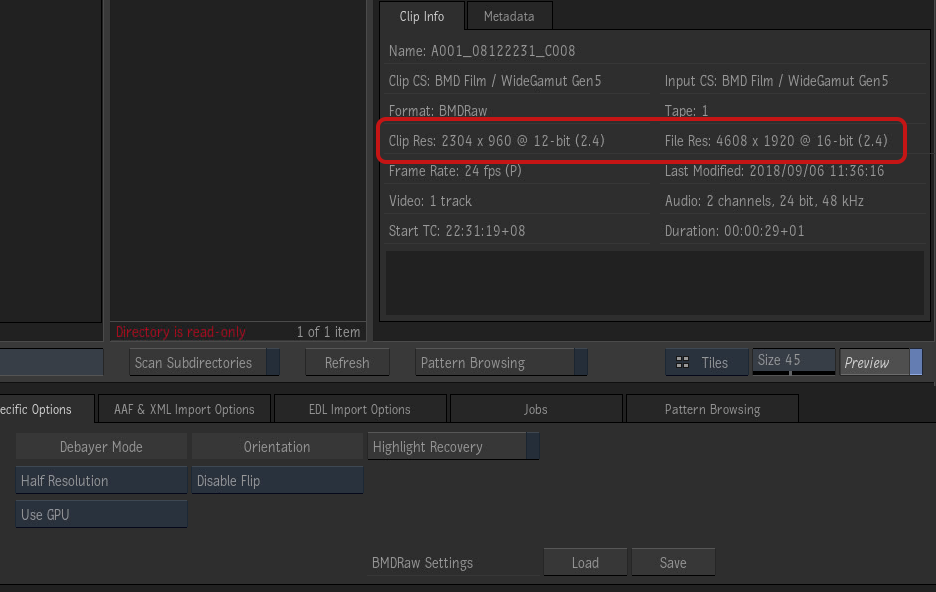
The clip resolution differs from the file resolution because this .braw file is debayered at half resolution.
| Field | Information |
|---|---|
| Cip Resolution | The actual resolution of the clip, based on
Resolution and codec specific
options. This is the resolution you get once the media is imported in the application.
This information is also available in the MediaHub List view under Resolution. |
| File Resolution | The actual resolution of the media file. |
Colour Management Information
The colour management information is presented in the Preview panel now mirrors the order in which resolution information is presented: clip colour space is in the left column, file colour space in the right one.
This information is also available in the MediaHub List view.
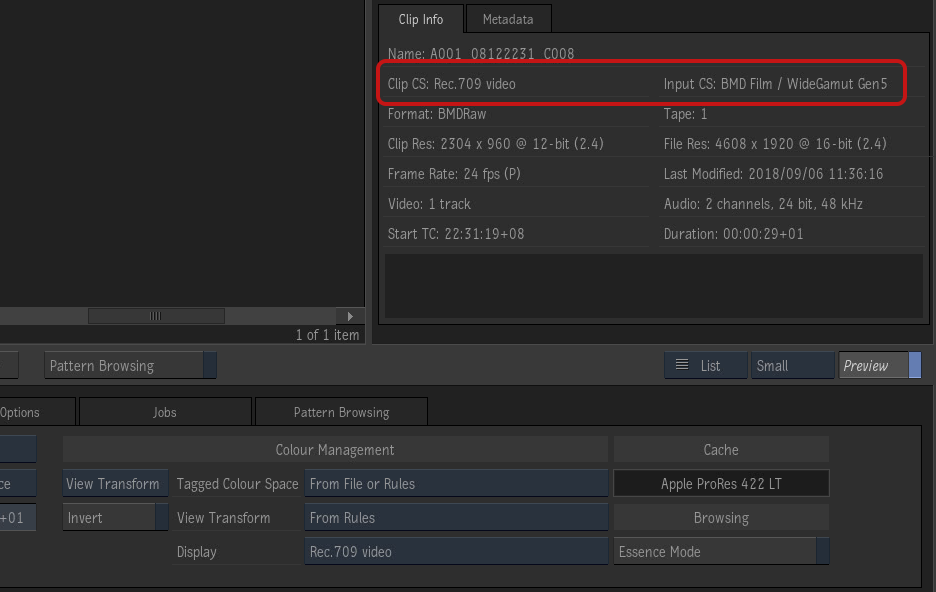
Based on the Colour Management options, this .braw file read with a colour space BMD Film/Wide Gamut Gen 5 is imported with a Rec. 709 view transform.
| Preview panel Field | List View Heading | Information |
|---|---|---|
| Cip CS | Clip Colour Space | Colour space applied to the clip, based on . |
| Input CS | Input Colour Space | The information displayed depends on
.
|
| File Colour Space | The original colour space of the selected media file, as read from the file metadata. |
Format SDK Information
Camera makers are responsible for providing the tools required to decode the media output by their cameras. These tools are called Software Developer Kits (SDK). Flame uses these SDK to read and process these media files.
And as makers update and release new cameras, they release new versions of their respective SDK. The Preview panel can now display what version of an SDK is used to decode the media file in the Metadata tab.
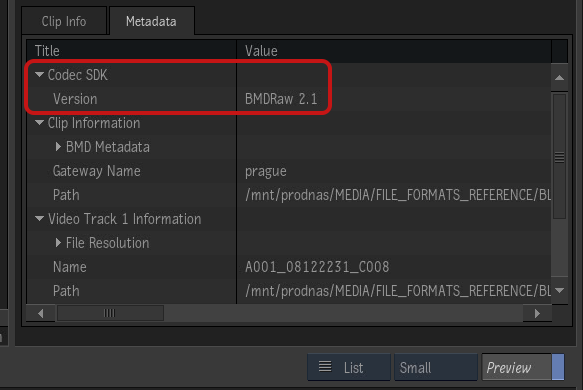
The following formats use an SDK:
- ARRIRAW
- Blackmagic Design RAW
- OpenEXR
- R3D
- Sony RAW