The version of a segment is now displayed in the Timeline and Batch Import, Clip, and Write File nodes. You can now switch versions from the full-screen Player.
 Indicates a feature suggested and voted up by users on the
Flame Feedback portal.
Indicates a feature suggested and voted up by users on the
Flame Feedback portal.
Version Selection from the Full Screen Player
When working with multi-versions content from Open Clips or Pattern Browsing, the Version Selection box now displays current version the segment in the full screen Player.
You can also use the Version Selection box to change the version displayed.
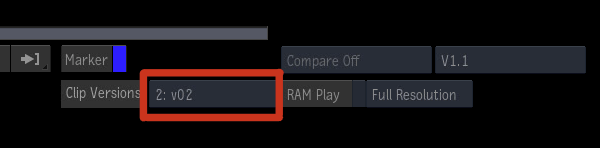
Timeline Segment Clip Version
The current version of a timeline segment is now displayed on the Timeline segment, and when you Alt+click a segment.
| Timeline Segment display | Alt+Click Segment |
|---|---|
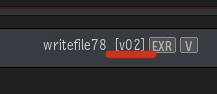
| 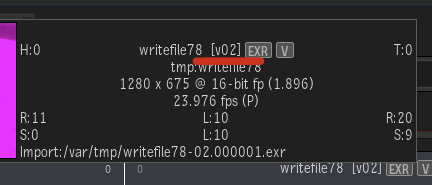
|
Current Clip Version On Nodes
Batch Clip and Import nodes now display the current version ID of a multiversion clip.
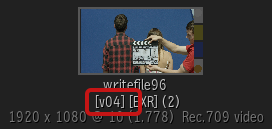
The Batch Write File node now displays the version ID of the next render of a multiversion clip.
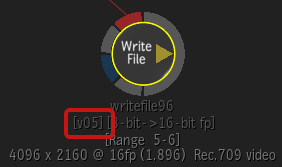
Start Versions at 0
You can now start the Batch setup version at 0 (zero).
Starting your Batch setup at version 0 helps integrate your work within a collaborative environment. At the start of the project, you set up your Write File node to output a Batch setup version 0. Once exported, you import the Batch setup back into Flame with Pattern Browsing turned on. By using Pattern Browsing, you ensure new versions seamlessly integrated back into your workflow.
You set the Batch setup version in the Write File node.
To set the version:
- Create a Write File node that starts at version 0.
- Load a Shot Publish scene and then set the Write File node to start at version 0.