A Bridge Curve connects two selected sketch curves to create contiguous geometry. This is useful for patching surfaces.
Use Bridge Curve in a 2-D sketch to create a smooth (G2) spline that connects two selected sketch curves. Bridge Curve is typically used to create contiguous geometry. The following image shows a Bridge Curve closing a gap to create contiguous geometry for patching a surface.
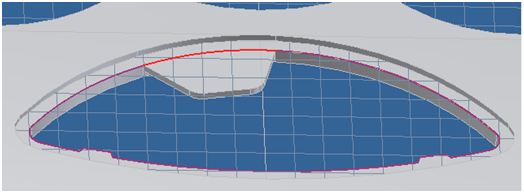
Bridge Curve can also generate a curve with smooth (G2) continuity to close an open loop. Use the connected curves to define a patching surface or a runoff surface.
To patch a surface containing non-continuous edges that must not be connected, use the Bridge Curve tool to connect curves and maintain G2 continuity.
| Access: | |
|---|---|
| On the
Sketch tab,
Draw
panel click
|
|
- In the
Mold Design browser, right-click a plastic part node, and then click Edit Component.
The browser switches to Model browser.
- In the Model tab, click Create 2D Sketch. In the graphics window, select a planar face on the part to enter the sketch environment.
- Select the curves that you want to bridge.
- In the Sketch tab, Draw panel, click Bridge Curve, then click Finish Sketch.