Collaborate with others who need to participate in the design process.
For more information about creating markups in Autodesk Design Review, see the Autodesk Design Review Help documentation.
When you open a marked-up DWF file in Inventor, the tree view displays each marked-up drawing sheet and its associated markups. In the Markups browser, you can select individual markups. You can view their status and other details, such as the creator of the markup, the date and time that you created it, and any comments associated with the markup.
To work with DWF markups in Inventor
- Click File
 Open.
Open.
- In the Open dialog box, select: “DWF Markup Files (*.dwf, *.dwfx) from file type list.
The Markups browser displays the markup set in the tree view. Once you have reviewed markups, you can change their status and add comments that are saved with the markup. In the Markups browser, you can right-click a markup to change the markup status and display the Markups Properties dialog box.
- To view or change the markup status: Right-click a markup node, and then click a status on the Markup Status submenu. The default status for new markups is <None>. You can change the status of a markup to Question, For Review, or Closed.
- To display the Markups browser and add notes: Right-click a markup node and select Properties from the context menu to display Markup Properties dialog box. Add notes to the Markup Notes area.
- To find all sheets in the IDW file:
Right-click drawing file in the browser and select Resolve Link.
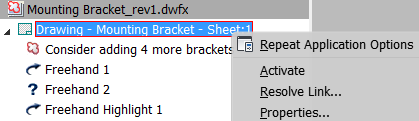
- To save changes to markups: Right-click the DWF root node, and click Save Markup History Changes.
- To republish a DWF markup file: Right-click the DWF root node, and click Republish Markup Sheets or Republish All Sheets.
Inventor saves changes in markup status and added comments automatically in the DWF file and includes them when you republish it. You can also save markup changes by right-clicking the markup set node, and clicking Save Markup History Changes.
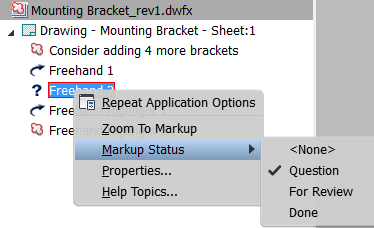
When you republish the markup set, the markups and any changes that were made to them are saved in the DWF file. When anyone reviews the republished DWF file in Autodesk Design Review, the changes made to the drawings are visible. Any changes made to the status and the details of the markups display.