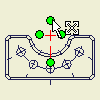 |
Drag the endpoint of an extension line for a centerline or center mark to lengthen or shorten it. |
Hide or show extension lines
Right-click a center mark, and click Edit Extension Lines.
Extension Lines.
Align one or more center marks to a selected edge
- Select one or more center marks in graphics window.
- Right-click a center mark, and select Edit
 Align to Edge.
Align to Edge.
- In the graphics window, click the edge to align the center mark(s).
All selected center marks are aligned to the selected edge.
Fit a center mark to a feature
Right-click a center mark, and select Edit Fit Center Mark to fit the extension line display within its associated feature. The active style specifies the extends beyond the edges of the feature.
Fit Center Mark to fit the extension line display within its associated feature. The active style specifies the extends beyond the edges of the feature.
Add or remove dashes in an extension line
- Right-click an extension line and select Edit
 Add/Remove Dashes.
Add/Remove Dashes.
- In the graphics window, click the extension line at each dash location. If no dash exists, one is created. If you click an existing dash, it is removed.
Note: Dashes are added only if the centerline spacing is sufficient according to the style.
- Right-click, and then select Done Add/Remove Dashes to end the operation.
Set uniform dashing in extension lines
Right-click a center mark, and select Edit Uniform Dashing.
Uniform Dashing.
To enable variable spacing or to move existing dashes to varying distances, clear the Uniform Dashing check mark.