- Open Projects, select Configure Content Center Libraries to create a Read/Write library, and then add the Read/Write library to the active project file.

- Make a copy of the family you want to add the custom notch profile to.
- Open the Content Center Editor. This is located in Tools > Editor if no documents are open, and in Manage > Editor in a part or assembly document. Select the structural shape family, right-click to select Save Copy As...
- Select your Read/Write library as the library to copy to, edit the family name and change the descriptions as required, and then click OK.

- In the Content Center Editor, change the Library View filter to your Read/Write library to verify your new entry and then click Done.
- Click the File menu in the upper left corner of the Inventor display and select Open from Content Center.

- Browse to the desired Structural Shapes entry, I-Beams for example, and select the entry to receive the custom notch profile.

Click OK to open the family dialog box, and then click OK to save copy of the member in a local folder. Change the name of the file to something descriptive before you save. The file opens in the display.
- Locate the base body sketch in the browser and select Edit Sketch.
- Add the custom notch profile cut shape to the sketch. Be sure to link the dimension of the profile of to the shape parameters. For example, equal to the height dimension divided by a number that will allow it to resize as necessary (fx:d32 = d1 / 3 ul).
- Finish the sketch.
- In the Manage tab, Author panel, click the drop-list and select Structural Shape.
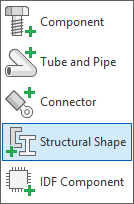
- In the Layout tab of the Structural Shape Authoring dialog, select Notch Profile and then select the shapes in the display to include in the notch cut. The Selection Preview in the dialog updates to show the final notch shape. Click OK when finished.
- Save and close the component.
- Start the Content Center Editor (Tools tab, Editor), right-click the new family and select Replace Family Template.

- Browse to the saved location of the modified shape with the notch profile and Open the file. The message Publish Successful appears. Click Done to close the Content Center Editor.
- Repeat the process for each family you want to customize.