Use model scene lighting styles or Inventor Studio specific lighting styles you create to produce rendered images for various uses.
Studio uses model or Studio specific lighting styles. A library of model styles is installed with the Autodesk Inventor application. Styles can be exported and imported as a means of easily distributing styles among users.
Local styles are stored in the active document, and are listed with an asterisk before the name in style dialog boxes. Local styles take precedence over global styles with the same name.
Global styles are installed as a style library in the Design Data directory. They are listed in the styles dialog box if the Use Styles Library option In the Tools tab  Options panel
Options panel  Application Options
Application Options  File tab is set to Read Write.
File tab is set to Read Write.
Lighting styles
Environment lighting is included as part of the modeling lighting styles. All lighting styles in Inventor Studio are associated with one of these environment lighting styles. A lighting style may have zero local lights but always has one environment light. To use environment lighting in a rendered image, see To Work with Lighting Styles and Lights.
In addition to the environment lighting, a Studio lighting style can have one or more discrete light objects positioned in the graphics window, each with its own set of properties. When you select a lighting style in the Lighting Styles dialog box, right-click to activate the style. If no styles are active the default lighting is used for the scene.
The lighting style and the lights within the style can be modified. The lighting style can control one or more of the individual lights, or the individual lights can be modified and respond independently of the style.
All light types can have their light blocked by objects in the scene, casting a shadow.
Default Style
The Default light style is used as the basis for new light styles. The settings are predetermined. The default style consists of the Grid Light environment lighting and three light types - directional, spot, and point. You can also create new lighting styles by copying existing ones. The settings from the copied style are used for the new style.
Style settings
Style settings apply to all lights in the style unless you elect to have a light work separately from the style.
Soft shadows
Soft shadows enhance the look of a rendered image and provide less detail to distract your audience. You can adjust the Softness setting (default is 50%) to achieve the results you want.
Individual lights
|
The three light types are 1)Directional, 2) Spot, and 3) Point. All lights have the same edit handles. One at the source, target, and a direction line linking the two. The handles are selectable only during light editing. For point lights, editing the target handle has no effect because light radiates in all directions. |
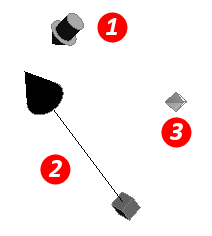
|
| The Directional edit control enables relocation of the light. Orientation is maintained. Use the 3D Move tool handles to reposition the light. The arrows and planes move the light in a 2D planar direction. The center sphere is an unrestricted move in 3D space. |
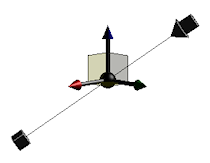
|
| The Position handle controls location of the light source. Editing the source location modifies the direction of the light relative to the model but does not alter the light target position. |
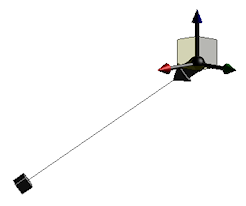
|
| The Target handle controls the location the light is aimed towards. Editing the target location does not alter the source location. |
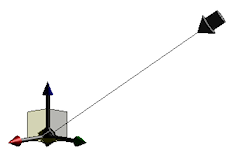
|
Editing Lights - New
Editing Lights - Copy
For new lights, available if an appropriate target and position are specified on the General tab. The values are specified when creating the light. To use the Measure command or choose from most recently used values, click the arrow on the input box and select from the menu. You can adjust the measured value.
The copied light can be selected, moved, modified as with any other light. Copy Light makes duplicating lights with the same or similar parameters very fast and easy, The new light is added to the Lighting Style.
Imported and Exported Studio Styles
Import and export Studio Styles to distribute styles within an intranet or within the user community at large. There are two ways to distribute styles:
- All styles with the styles library files.
- Individual styles with the Style dialog box functionality.
Exported Style Libraries
The Style library files are included in the installed Design Data files. To export style libraries it is best to modify anything necessary, saving the libraries to the Global Style Library. The file for Studio is StudioLighting.xml. CAD Managers or administrators can distribute these style libraries as part of a deployment image.
If you work on a standalone machine, you can change the Style libraries, and then distribute the appropriate XML file to your colleagues through the normal file-transfer method.
Exported Individual Styles
If you created a small number of styles and want to distribute them, export the individual styles. Exporting individual styles is done through the Style dialog box. Right-click the style you want to export and click Export. In the dialog box, provide a suitable name for the exported style xml file and click Save. The saved file extension is .styxml and can be imported by the person receiving the file.
You can export individual Lighting styles.
Imported Individual Styles
In the Lighting style dialog boxes, there is an Import command near the lower left corner. Click Import and navigate to the appropriate directory containing the style you want to import, select it, and then click Open. The style is added to the local styles in the open document. To add the style to the Global library you must save it to the Library.
If an existing style in your document has the same name as the imported style, you are prompted to overwrite the existing style with the imported style.