Sometimes sheet metal features cross bend areas in the finished part. You can flatten the part to create such features.
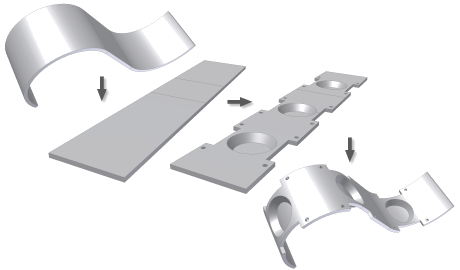
Using Unfold and Refold, you can:
- Insert an unfold feature in the feature history of the part that flattens all or selected bends or rolls.
- Add features to the model in the flattened state.
- Insert a refold feature that allows any features added after the unfold feature to fold back to the original folded state.
Unfold adds an unfold feature to your sheet metal part browser. You can add other features to the flattened portion of the model. A refold feature can then be added to refold all or some of the unfolded bends or rolls.
Following a Refold feature (in the browser history) you can add other features to the folded model. A Refold feature can only be added to sheet metal models which contain an Unfold feature in an unfolded state.
You can unfold or refold sketches created on the folded or unfolded faces of a sheet metal part. Dimensions on these sketches can reference other features in a folded or unfolded state.
Sketches created on unfolded faces can be selected and copied to the refolded face. The original sketch can remain displayed or removed from display. In the browser, copied sketches display as children of the refold feature.
Unconsumed sketches on the faces to be unfolded can be selected and copied to the unfolded face. The original sketch can remain displayed or optionally be removed from display. Copied sketches are shown in the browser as children of the unfold feature.
Unfolded Compared to Flat Pattern
A folded model flattened by Unfold features is not equivalent to a flat pattern model. Do not use a model flattened by Unfold features to create a drawing.
The flat pattern contains bend and punch information that is necessary for the creating manufacturing drawings. Use Flat Pattern to obtain the flattened representation required for creating drawings. Differences include: bend up/down, punch depth, punch alternative representation and bend relief geometry.
Embossed Feature Deformation
Features modeled on, or that come in contact with, flattened bends deform when refolded. Features that protrude (up or down) from the sheet face deform relative to the neutral surface of the sheet face, and not relative to the protruding geometry. To ensure that deformation matches shop floor results, limit protrusions to the value of THICKNESS when possible.
Sketches on Unfolded Bend
You can create sketches on existing flat faces or the flattened faces that result from unfolded bends or unrolled faces.
Merged Face Topology
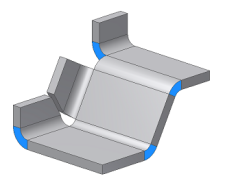
Work Geometry Created from Unfolded Features
Options for defining work geometry increase with the addition of unfold and refold features. The following examples illustrate workplanes created using folded, unfolded and a mix of folded and unfolded features.
Created using folded geometry
On the left, a workplane is created using folded model features. On the right, you see that the workplane remains in place when the parent feature is unfolded.
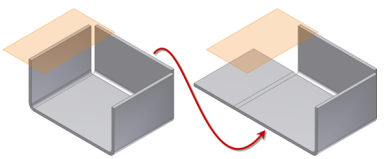
Created using unfolded geometry
On the left, a workplane is created using unfolded model features. On the right, you see that the workplane remains in place when the parent feature is refolded.
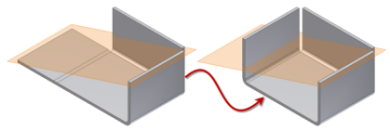
Created using both folded and unfolded geometry
On the left, a work point is created using an unfolded model feature. On the right, a second work point is created using the same vertex on the folded feature. A third work point is created on another folded feature, and a workplane is created using the three work points. In the lower image, the workplane remains in place when the feature is unfolded or refolded.
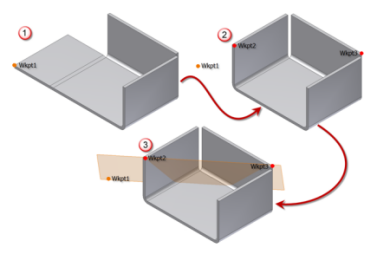
Unfolded Bends in Multi-Lump Parts
Inventor allows the creation of sheet metal parts that contain separate solids (called “lumps”). Bends selected for an unfold operation must be part of the lump containing the unfold reference face.
In the following image, the selected unfold reference face is green. The bends shown in blue unfold using the selected reference face. The bends shown in red cannot unfold using the selected reference face.
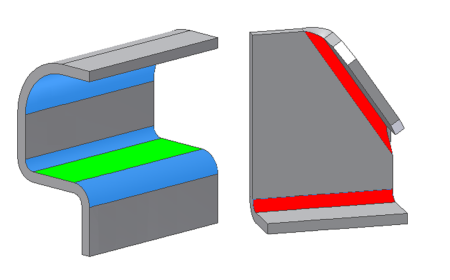
Part Transformation Relative to Origin
In both Unfold and Refold, you can select a stationary reference manually for the operations. This manual selection process allows a part to be transformed relative to the original orientation to the origin. Consider the following illustration showing four model states:
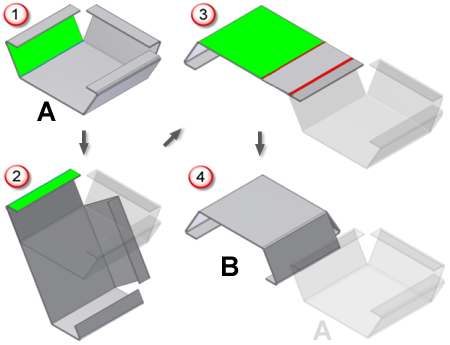
- In state 1, the part is in orientation A, and the green face is selected as the stationary reference for an unfold.
- A second unfold is added using the green face shown in state 2.
- A Refold is applied to the two bends using the stationary face shown in green in state 3.
- Orientation B results, as shown in state 4.
To prevent unwanted transformation, apply Refold features using either the Refold Feature context menu selection, or the Automatic Selection Options method.