Specify the symbol for the end of a weld bead, including shape, color, and fill pattern.
What's New: 2021.2
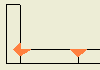 |
Adds a weld end fill annotation in a drawing view or on a 3D weld bead to represent the hatched or filled region indicating the end of a weld bead. In a drawing view, the end fill can be recovered from the model. The default settings in the dialog box are determined by the active weld bead style. To save changes and close the End Fill dialog box, click Apply, and then press the Escape key. |
|
Access: |
Ribbon:
Annotate tab
 Symbols panel
Symbols panel
 End Fill
End Fill
|
In the weldment assembly, click
Annotate tab  Symbols panel
Symbols panel
 Welding , and clock the arrow next to the Welding command, and then click End Fill.
Welding , and clock the arrow next to the Welding command, and then click End Fill.
Presets
An End Fill preset contains the values used to create an end fill that are saved to a default or given name. The list of existing presets is presented as a drop down list. A preset can be saved, modified, or deleted. Learn more about presets by reading To Work with Presets.
Type
|
Sets the shape for weld end fills. Select a preset or custom shape. |
||
|
Preset Shape |
Click to select the appropriate shape. |
|
|
|
Fillet |
|
|
|
J-type |
|
|
|
V-type |
|
|
|
U-type |
|
|
|
Seam |
|
|
Custom Shape |
Click to select a custom shape end fill. In the drawing view, click to specify the shape of the region to fill. |
|
|
|
Region |
|
|
Size |
Controls the size of the selected preset shape. Accept the default size or enter new values. The selected option (legs or throat depth) is taken from the style as well. Available only when a preset shape is selected. Fillet shape sets width, height, or throat depth. J-Type, V-Type, and U-Type shapes set width and height. Seam shape sets the height. The width of the seam weld shape is defined by selection points when the shape is created. Tip: The default values can be edited in the Weld Bead style.
|
|
Options
|
Sets the fill attributes for the selected end fill shape. |
|
|
Fill |
Sets the format for the fill of the end fill annotation. Hatch selects a hatch pattern for the fill. Click the arrow, and then select from the available hatches. Not available if Solid Fill is checked. Solid Fill adds a solid fill to the end fill. Select Solid Fill to fill the end fill. Remove the check mark to use the selected hatch pattern to fill the end fill. Scale sets the scale for the selected hatch pattern. Click the arrow and select the scale. Not available if Solid Fill is checked. Color selects the display color for the hatch or solid fill. Click Color, and then select the color. |