Perspective Camera mode displays models in three-point perspective, a visual effect in which parallel lines converge on a vanishing point. This effect is the way the human eye, or a camera, perceives real objects.
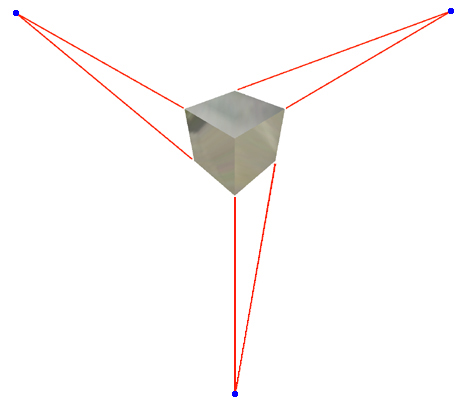
Use Perspective Camera mode to provide a sense of how parts would appear to the human eye when manufactured. You can apply Perspective to a Custom drawing view.
In Inventor, you can use Perspective Camera mode to ascertain the relative position of same-size objects in an assembly without having to rotate the assembly.
By default, Zoom works with a fixed target point. You can use Zoom with keyboard key combinations to move the camera and the camera target point simultaneously. You can use these key combinations with Pan to navigate the model in 3D.
Some of the View commands behave differently when you select Perspective Camera mode.
- Zoom Window

- Zoom values are dependent on the distance from the model in Perspective Camera mode. Therefore, it is necessary to specify a target point on the model. The zoom window has a cross hair in the center of the rectangle to pick the target point.
- Zoom

- Perspective Camera mode uses two types of zoom: camera position, and lens focal length.
- Camera position zoom
- Changes your position, either further from or closer to the camera target point. As zoom values change, the relative sizes of edge lengths and surface areas change. Edges and surfaces closer to you appear larger. Edges and surfaces further from you appear smaller, relative to the edges and surfaces that are closer. When zooming in, the edges and surfaces that are closer obfuscate edges and surfaces that are further from you. This behavior is the default zoom type.
- Lens focal length zoom
- The same as zooming the lens on a camera or camcorder. As zoom values change, the relative sizes of various edge lengths and surface areas do not change. Lengths and surfaces become equally larger or equally smaller. Note: You can adjust camera position and lens focal length simultaneously to set the amount of perspective distortion.
- Pan

- Perspective Camera mode uses two types of pan: camera translation and camera pivot.
- Camera translation pan
- Moves you parallel to the screen without changing the direction of your line of sight. While you pan, your line of sight does not remain trained upon a fixed point. Camera translation pan changes the aspect of various edges and surfaces as they correspond to your line of sight. Default pan type.
- Camera pivot pan
- Sweeps your line of sight across the model as your line of sight starts from a fixed point. The effect is the same as when you pivot your head from side to side. The relative sizes of various edges and surfaces remain unchanged.