What's New: 2021
Access Environments Within Part File
- In a Part file, on the ribbon, click the Environments tab.
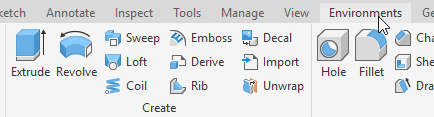
- Click one of the available environments.
- Inventor Studio
- BIM Content
- Stress Analysis
- Dynamic Simulation
- Cable and Harness
- Tube and Pipe
- 3D Print
Note:
- Dynamic Simulation, and Stress Analysis are available in both the Autodesk Simulation products and Autodesk Inventor.
- Cable and Harness, and Tube and Pipe are available only in Autodesk Inventor.
Access Environments within Assembly File
- In an assembly file, on the ribbon, click the Environments tab.

- Click one of the available environments.

Note: Dynamic Simulation and Stress Analysis are available in both the Autodesk Simulation products and in Autodesk Inventor Professional. Cable and Harness, and Tube and Pipe are available only in Autodesk Inventor Professional.
Access Environments within Drawing File
- In a drawing file, on the ribbon, click the Environments tab.
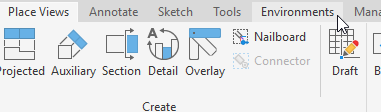
Exit Environments
- On the far right of the ribbon, on the Exit panel, click Finish [environment].
Leave In-place Editing and Return to Environment
- Use Return.

Moving Between Environments
With property panel commands you can switch from the feature edit environment to the sketch environment using the panel breadcrumb. To return back to the feature environment, click the breadcrumb feature name or, in the ribbon, click Return to <Feature>, the <Feature> name being dependent on the active feature command.

