Change to Perspective Mode
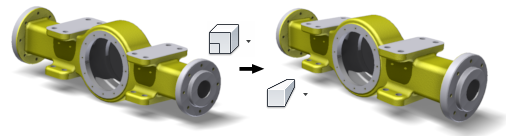
- On the ribbon View tab, Appearance panel, click Perspective.
Perspective View
Use Perspective view to see the model as as it would appear to the human eye when manufactured.
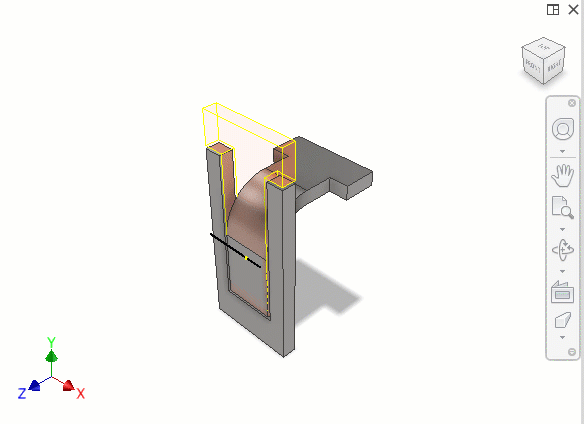
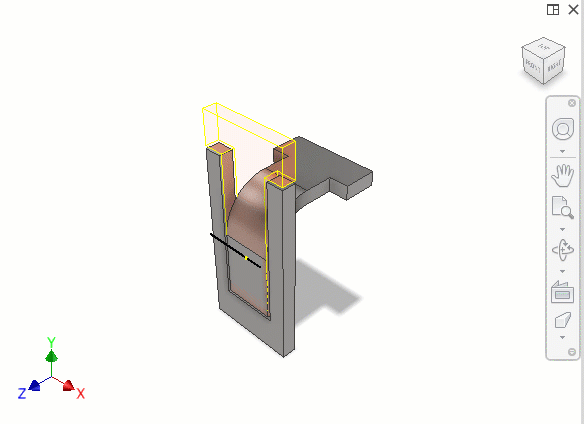
Perspective with Ortho Faces
Displays the model in perspective view unless you orbit the view to an orthogonal position where it changes to an orthogonal view. The view mode is a blend of orthographic and perspective views.
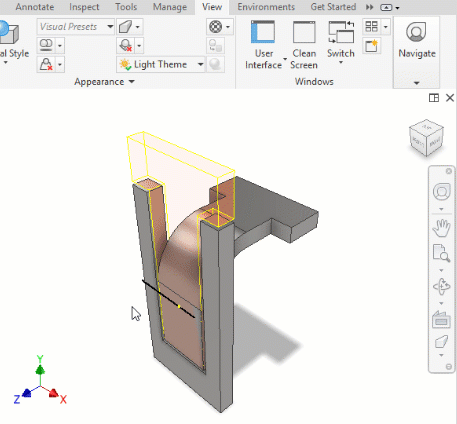
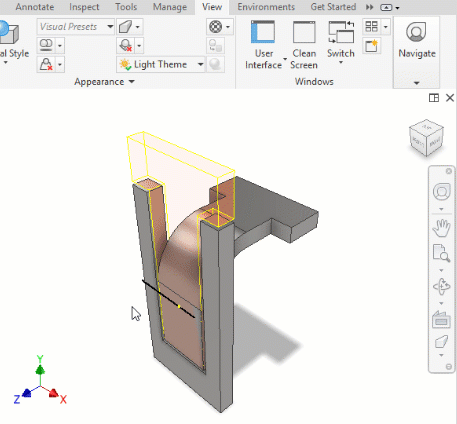
Navigate in Camera mode

In Perspective Camera mode, use the Zoom, and Pan commands with key combinations.
Set the model view to Perspective Camera mode:
- On the ribbon View tab, Appearance panel, select the Perspective Camera.
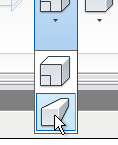
- Position the model so that you can sight down the axis of your intended initial motion.
- Do one of the following:
- While Zoom
 is active, press
SHIFT+F3, and hold down the left mouse button as you drag. This action moves the camera and the camera target point along your current line of sight.
is active, press
SHIFT+F3, and hold down the left mouse button as you drag. This action moves the camera and the camera target point along your current line of sight.
- While Zoom is active, press and hold down the left mouse button as you click F3, and drag. This action moves the camera and the camera target point along your current line of sight.
- While Pan
 is active, press
SHIFT+F2, and hold down the left mouse button and drag while the Pan command is active. This action pivots the camera to change the line of sight.
is active, press
SHIFT+F2, and hold down the left mouse button and drag while the Pan command is active. This action pivots the camera to change the line of sight.
- While Zoom
Set Distortion
- PressSHIFT +
CTRL+F3.
Adjust camera position and lens focal length simultaneously. For instance, for a given view or view path, use a wider angle lens, if necessary.