Use Intersect Faces to trim or break intersecting faces. Perform in conjunction with Extend Faces to ensure that faces intersect.
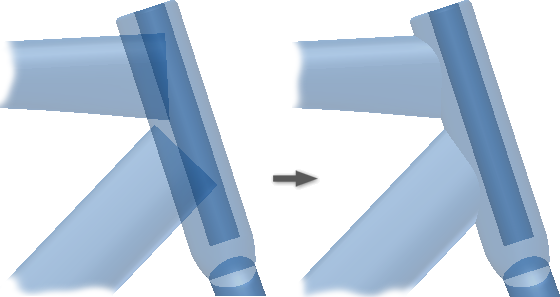
- Open a file that contains surfaces and enter the repair or construction environment.
- On the ribbon, do one of the following:
- Click Repair tab
 Modify panel
Modify panel  Intersect Faces.
Intersect Faces. - Click Construction tab
 Surface panel
Surface panel  Intersect Faces.
Intersect Faces.
- Click Repair tab
- Choose one of the following methods to select surfaces:
 Trim. Click Trim, and then select two intersecting surfaces, making sure to select the area you want to keep. Surfaces are trimmed to the intersection.
Trim. Click Trim, and then select two intersecting surfaces, making sure to select the area you want to keep. Surfaces are trimmed to the intersection.  Break. Click Break, and then select two intersecting surfaces. The surfaces are split at the intersection. All are placed in the same browser group.
Break. Click Break, and then select two intersecting surfaces. The surfaces are split at the intersection. All are placed in the same browser group.
Note: If more than two surfaces intersect, only two are trimmed at one time. - Continue to click Trim or Break and select surfaces in the graphics window.
- When finished, click Done.
Note: You can use multiple surfaces to trim. For example, you can stitch two connected surfaces together into a quilt. Select Intersect Faces, and click the quilted body. Select a surface that intersects the quilt to create two trimmed bodies.