You are able to print a component that is larger than the build space by partitioning it into multiple bodies. Use the Partition tool to define the body separations and specify where the alignment features are placed for reassembly of the bodies. The post and hole alignment features are created at the same time in mating bodies to ensure alignment. Use the Direct Edit command to move the partition bodies inside the build space.
To Partition a Component
- In the Modify panel, click
 to display the mini toolbar.
to display the mini toolbar. - Specify a planar face as the split boundary. You can specify an offset from the face.
- Position the cursor over the location for the post and hole alignment features. Click to preview the alignment features on the partition face.
- Drag the preview grip to reposition the point location.
- Click to confirm location and place alignment features.
- With Point selected in the mini toolbar, continue clicking locations for additional alignment features.
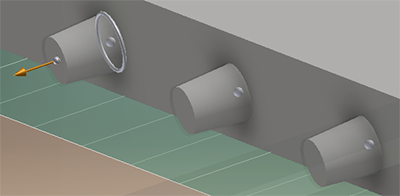
- Click OK.
To Edit a Partition
Modify a partition location, offset, or alignment features.
- In the model browser, right-click the Partition node and click Edit Feature. The mini toolbar and bodies display with active grips. You can change the partition Offset or alignment feature locations.
- Click and drag the offset grip or enter an offset value in the mini toolbar.
- Click and drag the alignment feature position grip to change the feature location.

- Click and drag the Diameter change grip to change the feature diameter.
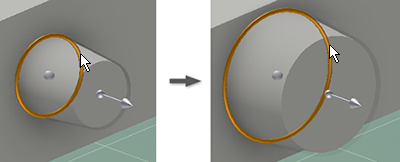
- Click and drag the Depth grip to change the feature length.
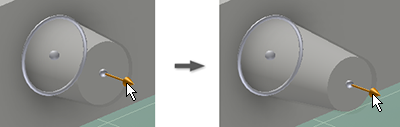
- Click OK.
Edit the Partition feature sketch to apply sketch constraints and dimensions for explicit positional control.
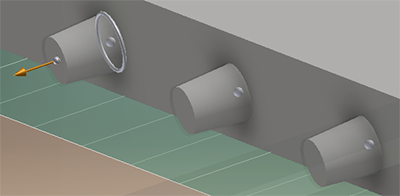
To Explode a Partition
A partition is composed of various features. When modification to the print model geometry goes beyond the Partition command capability, you can explode the Partition and work with the individual features. Explode decomposes the partition and exposes the features made it up.
- In the browser, right-click the Partition and click Explode Feature. The features making up the partition populate the browser in place of the partition.
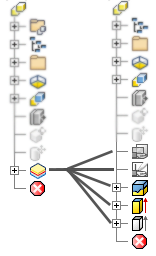
- Use standard modeling methods to edit the revealed features and sketches as needed.
Exploded partitions do not rebuild back into a partition.