
- On the ribbon, click Annotate tab
 Dimension panel
Dimension panel  Dimension .
Dimension . 
- Right-click in the graphics window and make sure that Spline Min/Max is selected in the Snap Settings context menu.
- In the graphics window, select the spline geometry.
- Move your cursor over the spline. The endpoints and the X and Y Min/Max are selectable points.
- Select the points to dimension and move your cursor to place the dimension. Click to place the dimension in the required location.
Note: When you dimension spline points, the first dimension to display may be an angular dimension. To display a linear or aligned dimension, select the first pick point again.
Add dimensions to any point on splines
- Click Tools tab
 Options panel
Options panel  Application Options . On the Sketch tab, Display area, verify that sketch Axes are enabled.
Application Options . On the Sketch tab, Display area, verify that sketch Axes are enabled. - Save your settings and close the Application Options.
- Select inside the drawing view that contains the spline geometry you want to dimension.

- On the ribbon, click Place Views tab
 Sketch panel
Sketch panel  Create Sketch .
Create Sketch . - If you have the sketch Axes enabled, the sketch axis lines appear in the view as shown in the following image. If the lines are not visible, undo and try again.
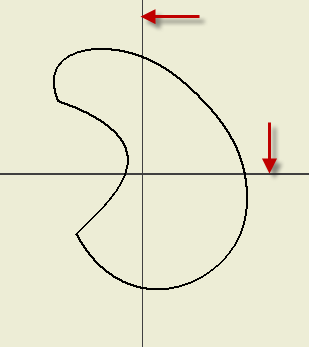
- On the ribbon, click Sketch tab
 Create Panel
Create Panel  Project Geometry .
Project Geometry . - Pick the spline geometry to project. Right-click and choose Done when finished.

- Click Sketch tab
 Create Panel
Create Panel  Point . Add points to the spline curve as required.
Point . Add points to the spline curve as required. 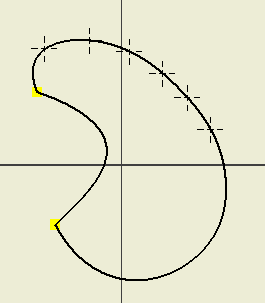
- Click Sketch tab
 Constrain panel
Constrain panel  Dimension . Add dimensions to the points on the spline curve as required.
Dimension . Add dimensions to the points on the spline curve as required. 
- Choose Finish sketch to exit. The sketch dimensions are no longer visible.
Retrieve spline sketch dimensions
- Right-click in the viewport and choose Retrieve Dimensions from the context menu.
- In the Retrieve Dimensions dialog box, make sure that Select Features is enabled.
- In the browser, expand the view containing the sketch, and select the sketch.
- The sketch dimensions appear in the view. In the dialog box, pick Select Dimensions and select individual dimensions or use a crossing window to select multiple dimensions.

- Click Apply or OK when finished to complete the command.
- Apply dimension formatting if required.