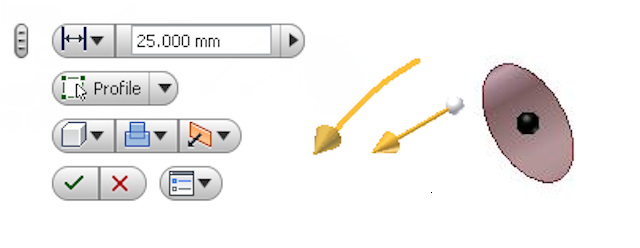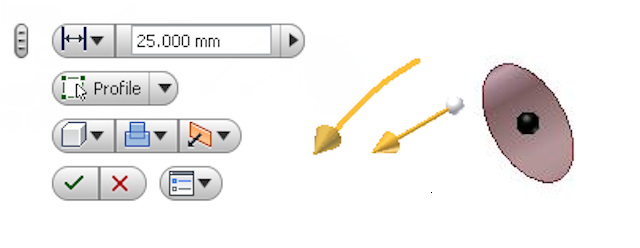User interface features that support intuitive, hands-on modeling
Direct Manipulation is an interactive element in the user interface that is useful when you create or modify a model. The interaction is dynamic, visual, and predictable, and the changes display in real time. You can focus on the geometry in the in-canvas display instead of interacting with other elements such as the ribbon, browser, property panel, or dialog box.
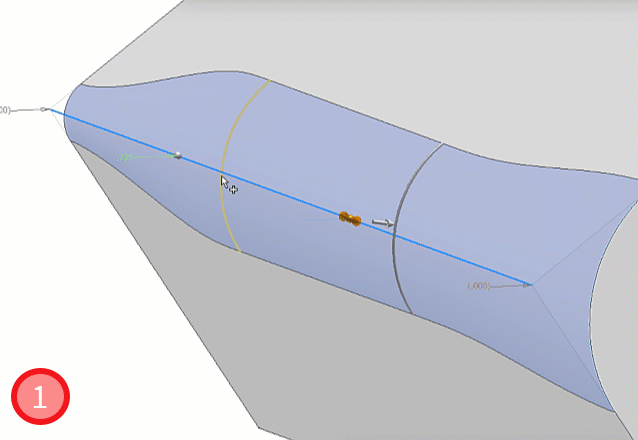
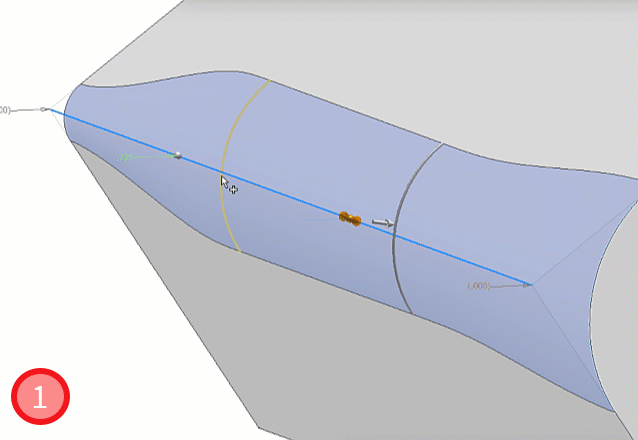
- Fillet radius manipulator
- Position manipulator
Variable radius fillet example
In-canvas Display
The in-canvas display is overlaid on the graphics window to support direct manipulation operations. It typically contains manipulators and a value edit control. Most in-canvas value edit controls have a corresponding property panel value edit control.
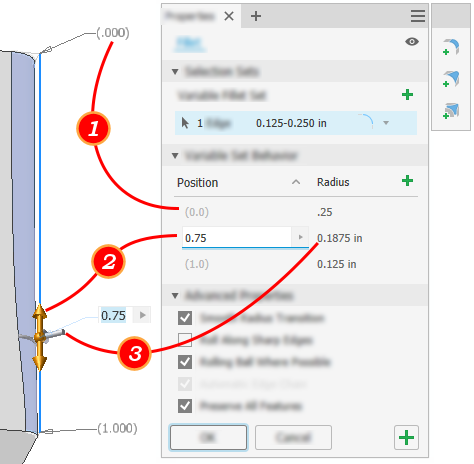
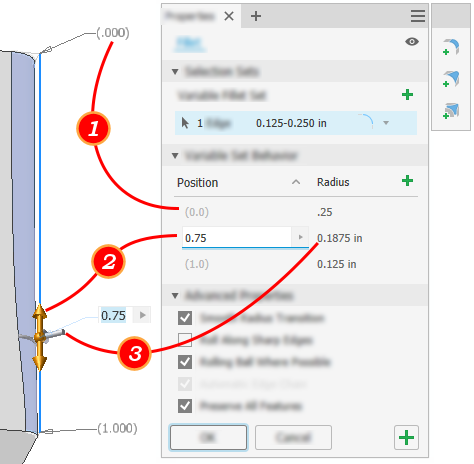
Real Value Edit Control (RVEC)
The real value edit control specifies numeric values for modeling and editing operations.
Mini-toolbars
The mini-toolbars display in-canvas close to a selected object in the graphics window. They provide quick access to frequently used commands and command options, and buttons to confirm or cancel the current operation. The button flyout menus display command options, where appropriate.