Share a Sketch or Feature
- In the browser, find the consumed sketch or surface feature that you want to reuse or share.
- Click the plus sign to see the sketch or feature icon for that feature.
- If sharing a sketch or surface feature, make it visible: Right-click the sketch or surface feature and choose Visibility.
- Do any of the following:
- Click the sketch or feature to share. In the ribbon, click the command, such as Extrude or Stitch, for the operation to use the consumed sketch or feature. Click the consumed sketch or feature, and then click OK. The feature is created and the sketch or feature is automatically shared.
- Right-click the sketch or feature icon and choose Share Sketch (for sketches) or Share (for surface or work features) in the context menu. In the browser, a copy of the sketch displays above its parent feature. Add dimensions, constraints, or geometry as needed.
- Click the feature or sketch and drag it above its parent feature. In the browser, a copy of the sketch displays above its parent feature. Add dimensions, constraints, or geometry as needed.
- Property panel commands, in the Advanced Settings menu, have the option to keep the sketch visible when using Apply and create new
 . This option works for sketches containing unconsumed sketch geometry. If OK or Cancel is used sketch visibility is turned off. The following example shows option for the Hole command.
. This option works for sketches containing unconsumed sketch geometry. If OK or Cancel is used sketch visibility is turned off. The following example shows option for the Hole command.
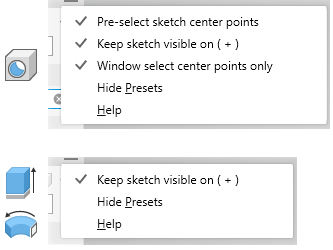 Note: Primitive features do not automatically share sketches because all sketch geometry is used to create the feature. Adaptive sketches do not have the option to be shared.Important: When OK or Cancel are used, property panel based commands automatically hide sketches used for new features that are not adjacent to the feature. This behavior is the same as legacy sketch-based features.
Note: Primitive features do not automatically share sketches because all sketch geometry is used to create the feature. Adaptive sketches do not have the option to be shared.Important: When OK or Cancel are used, property panel based commands automatically hide sketches used for new features that are not adjacent to the feature. This behavior is the same as legacy sketch-based features.
Tip: You can also select a 2D or 3D sketch based feature in the graphics window, and select the Share Sketch
 on the mini-toolbar.
on the mini-toolbar.
 on the mini-toolbar.
on the mini-toolbar.
Unshare a Sketch or Feature
You can unshare a sketch or feature only if a single feature shares it and it is next to the feature in the browser.
- In the browser, right-click a visible, unadaptive shared sketch or feature.
- On the context menu, choose Unshare.
Tip: You can also select a 2D or 3D sketch based feature in the graphics window, and select Unshare Sketch
 on the mini-toolbar.
on the mini-toolbar.
 on the mini-toolbar.
on the mini-toolbar.
Set Feature Consumption Default Behavior
- Click Application File
 Options.
Options.
- In the Application Options dialog box, Part tab, select or deselect Auto Consume Work Features and Surface Features.
Tip: You can override your consumption preference on a per-feature basis. In the browser, right-click the feature and select or deselect Consume Inputs.Note: You cannot roll back the end-of-part marker between consumed features, such as between an extruded feature and its consumed sketch, without sharing. If you do not want to consume work features and surface features, deselect Auto Consume Work Features and Surface Features.