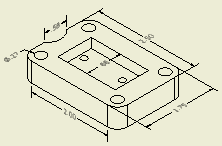
- On the ribbon, click Annotate tab
 Dimension panel
Dimension panel  Dimension .
Dimension . 
- In the graphics window, select the geometry and drag to display the dimension. Click Spacebar to toggle between inferred annotation planes.
- Optionally, use the context menu to select the annotation plane:
- Select Dimension Type
 Horizontal or Vertical dimension type to align the dimension with the coordinate planes of the model.
Horizontal or Vertical dimension type to align the dimension with the coordinate planes of the model. - Select Dimension Type
 Aligned to align the dimension geometry with the selected objects in the drawing view.
Aligned to align the dimension geometry with the selected objects in the drawing view. - To place the dimension on a model work plane, select Annotation Plane
 Show All Part Work Planes (or Show Visible Part Work Planes). Then select a work plane in the graphic window. (Available only if the selected model geometry belongs to one part)
Show All Part Work Planes (or Show Visible Part Work Planes). Then select a work plane in the graphic window. (Available only if the selected model geometry belongs to one part) - Select Annotation Plane
 Use Sheet Plane to place the dimension on the drawing sheet plane.
Use Sheet Plane to place the dimension on the drawing sheet plane.
- Select Dimension Type
- Click to place the dimension in the appropriate location.