Once a flexible hose route is created, you can edit the hose and adjust the length by changing the tension of the hose segment or you can lock the hose length.
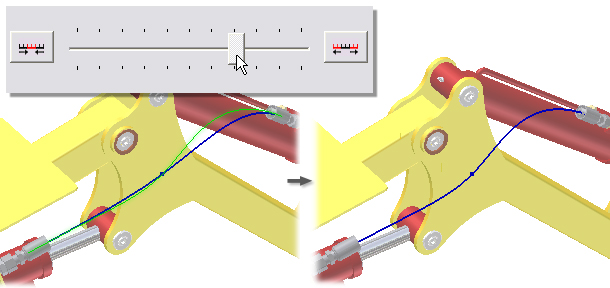
What's New: 2019
To Lock Hose Length
To calculate hose length accurately, you need to lock the hose length to keep the hose length from changing when components move or shift. Locking the hose length prevents the length of the hose from changing due to adaptivity. There are 2 ways to lock the hose length: You can lock flexible hose length directly using the Hose Length dialog box, or by adding a length dimension to a flexible hose in the graphics window.
When the hose length is locked:
- The hose length value will not change if changes are made to node positions.
- The Fit Method used to create the spline tension is converted to a Minimum Energy method regardless of the fit method used to create it.
- Only a general dimension can be created.
- A Violation Error results if changes to the geometry are made that would result in a change the current length.
To Lock Flexible Hose Lengths from Hose Length dialog box
- Activate the flexible hose route to adjust.
-
 On the ribbon, click
Route tab
On the ribbon, click
Route tab
 Manage panel
Manage panel
 Hose Length.
Hose Length.
- In the Hose Length dialog box, select Lock Hose Length.
- Click Apply to apply the changes.
To Lock Flexible Hose Lengths using the Length Dimension Command
- Activate a flexible hose route to adjust.
- On the ribbon
 3D sketch tab
3D sketch tab  Constraints panel
Constraints panel  General Dimension
General Dimension
 .
.
- Add a length dimension to a flexible hose route.
Adding a length dimension to a flexible hose route enables the Lock Hose Length setting in the Hose Length dialog box.
To Manually Adjust the Hose Length:
- Activate the flexible hose route to adjust.
-
 On the ribbon, click
Route tab
On the ribbon, click
Route tab
 Manage panel
Manage panel
 Hose Length.
Hose Length.
- In the Edit Hose Length dialog box, click and drag the slider to adjust the hose length. The slider dynamically adjusts the tension (stiffness) of the hose, which affects the length of the active hose segment.
- Drag the slider to the left end to increase the tension, shortening the hose segment.
- Drag the slider to the right end to decrease the tension, lengthening the hose segment.
Note: Click the arrows to increase and decrease the stiffness in set increments. - Click Apply to apply the changes.