Learn how to optimally configure the .ipj file and organize files that are associated with a particular design job.
A project file defines the locations of all files associated with a project, including:
- where design data is stored.
- where you edit files.
- how many versions of the file are retained when you save a file.
- Content Center configuration settings.
- the project type.
Before creating your first projects, set up your folder structure.
For simplicity (and present or future Autodesk Vault Basic compatibility), we recommend to use a single project file. A single project file does not contain any other project file and is used to control all designs. With the single project file configuration you gain:
- Simplicity: With a single project, you use the same project file for every design in your environment. You do not have to remember what project file to use with which data set. You also benefit from having a single common location for all your data.
- Reduced Resolution Failures: Inventor can automatically search for any missing files throughout your entire data set. This practice greatly reduces the number of times you must manually locate missing files.
- Increased Design Reuse: Simplify the reuse of other data from your current designs or vault.
This method prevents you from adding a library path or copying a file from another project.
Set up a folder structure for your project before you create it and start a design. Base a project plan on the existing and future files associated with the project
There are two types of Project files: the Vault project file (intended for a shared workgroup environment where users share files) and the single user project file (intended for users not working in a workgroup)
We recommended CAD Managers create an Autodesk Vault Basic project file to manage files in a shared environment. Users can check out a file and work on it in their individual local workspace. It also simplifies the process of renaming files and copying existing designs.
Some guidelines for the folder structure are:
Follow your company standards and naming conventions for the project folders.
Set up a main folder for them if you plan to use existing files.
Set up subfolders under the project folder (workgroup or workspace).
Create a project before you start your design work so that the file referencing information is stored appropriately and reduces the possibility of file resolution problems.
For example, create your project at the Designs level:
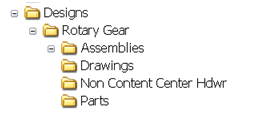
Plan the project:
- Determine whether the project files and libraries are located locally or on a network.
- Determine which project type most closely fits the work situation for the particular project: vault, semi-isolated master, semi-isolated workspace, shared, or single-user. The correct project type is set automatically when you create the project file
- Use the Project wizard to create the project in accordance with your project plan.
- Use the Project Editor to set additional options, if needed.
- Configure your project to include only libraries you use. Remove all unused Content Center libraries to reduce the amount of displayed data and to increase performance. (Libraries removed from the project remain on the server, and can be added to the project later).
- Create a common project with one or more library paths. Place the project file on a shared location. Have each team member create a personal project, using the common project as a template.