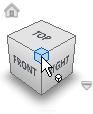
Sets the preferences for working with the ViewCube.
Access
On the Tools tab  Options panel
Options panel  Application Options, click the Display tab, and then click ViewCube
Application Options, click the Display tab, and then click ViewCube ![]() .
.
Right-click the ViewCube, and select Options.
Options
- Show ViewCube on window create
-
When selected, displays the ViewCube in the graphics window by default.
- All 3D Views
-
Displays the ViewCube in all 3D views.
- Only in Current View
-
Limits the default display of the ViewCube to the Current view.
- On Screen Position
-
Places the ViewCube in any corner of the screen. In the On-screen Position combo box control, select Top Right, Bottom Right, Top Left, or Bottom Left.
- ViewCube Size
-
Sets the ViewCube size to Tiny, Small, Normal, or Large.
- Inactive Opacity
-
When the cursor is near the ViewCube, the cube and all the additional controls display fully opaque. When the cursor is distant from the ViewCube, the additional controls (except the Home button) do not display. You can display the ViewCube and the Home button at reduced opacity. Specifies the opacity display when the cursor is distant (inactive) from the ViewCube.
When you drag the ViewCube
Snap to the closest view When you drag it, the ViewCube and the scene rotate like an arcball. If Snap to closest view is selected, the viewpoint snaps to the fixed view that it is angularly close to.
When you click ViewCube
- Fit-to-View on view change
-
If selected, clicking the ViewCube rotates around the center of the scene and zooms out to fit the scene into the viewport. When you drag the ViewCube, the view changes to look at the scene center before the drag (but does not zoom). During the drag, it uses that center as the pivot point.
If not selected, clicking or dragging the ViewCube rotates the view around the current pivot point. However, the view is not centered, and does not zoom in or out.
- Use animated transitions when switching views
-
An animated transition displays when you click a section of the ViewCube. It helps you to visualize the spatial relationship between the current viewpoint and the selected viewpoint.
Note: When navigating about 3D scenes that contain vast amounts of geometry, the application frame rate can drop significantly. It is difficult for the system to animate a viewpoint transition smoothly. - Keep model upright
-
When you click edges, corners, or faces of the ViewCube, turns the viewpoint to avoid upside-down orientations of the scene.
Default ViewCube Orientation
Set preferences for the default orientation of the ViewCube. When a new part or assembly is created from a template, it inherits the orientation from the base template.
- Front View Plane
-
Sets the model-space plane to the expected alignment of the front plane of the ViewCube.
- Top View Plane
-
Sets the model-space plane to the expected alignment of the top plane of the ViewCube.
Document Settings
Set preferences for the display of the Compass. By default, the display is off.
- Show Compass below ViewCube
-
Sets the preference for the display of the Compass.
- Angle of North
-
Sets the angle between the ViewCube FRONT face and the Compass direction North.