Here are the drawing enhancements for this release.
Base View
You can now place a base view with the current model view orientation. Click the ViewCube dropdown and select Current View Orientation.
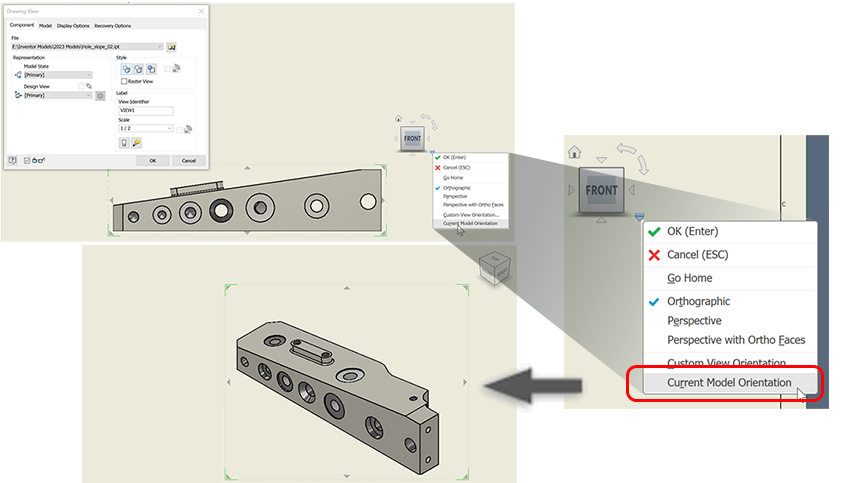
For more information see To Create a Base View and Projected Views.
Detail Views

- Fence shape
- Display full detail boundary, disabled for jagged boundary
- Display connection line, disabled for jagged boundary
For more information about Detail views see About Detail Views.
For information working with Detail views see To Create and Edit Detail Views.
Break Out View Workflow
When creating Break Out Views, if the break out profile is an open loop an error message displays. The new workflow places you in edit sketch mode so you can close the loop, finish the sketch, and complete creating the view. If the view has multiple open loop sketches, the command terminates with an error message and you can then edit the appropriate sketch.
For more information see To Create Breakout.
Annotations: Ordinate Sets, Baseline Sets, and Chain Sets
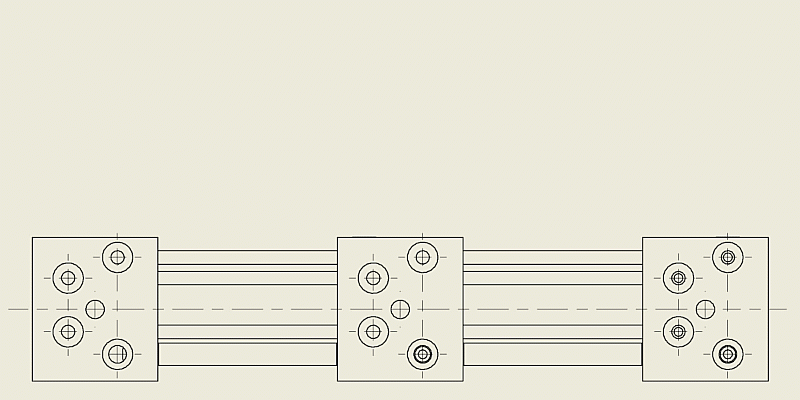
Drawing Resources
Easily replace the current title block or border using Insert in the replacement title block or border context menu.
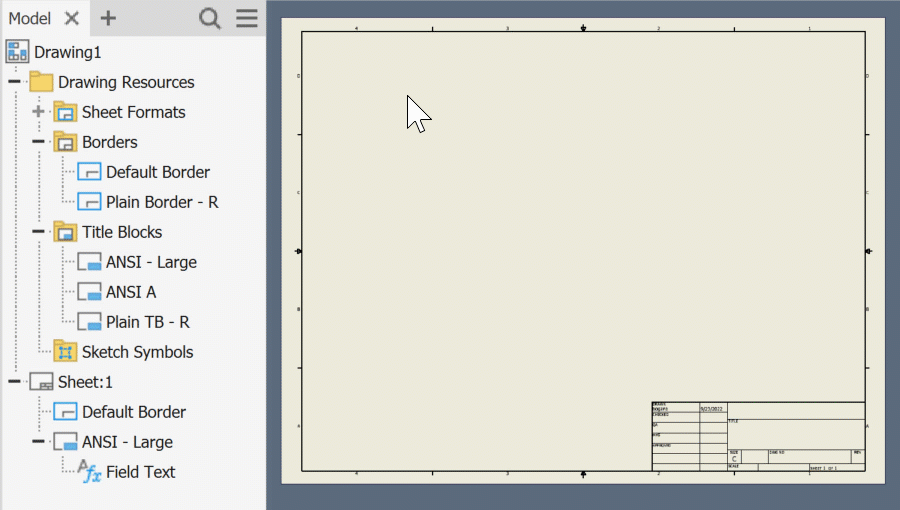
For more information see To Work with Title Blocks and To Work with Drawing Borders.
3D Model Annotations in Drawing Views
The 3D model annotations applied to parts can be retrieved in assembly drawing views.
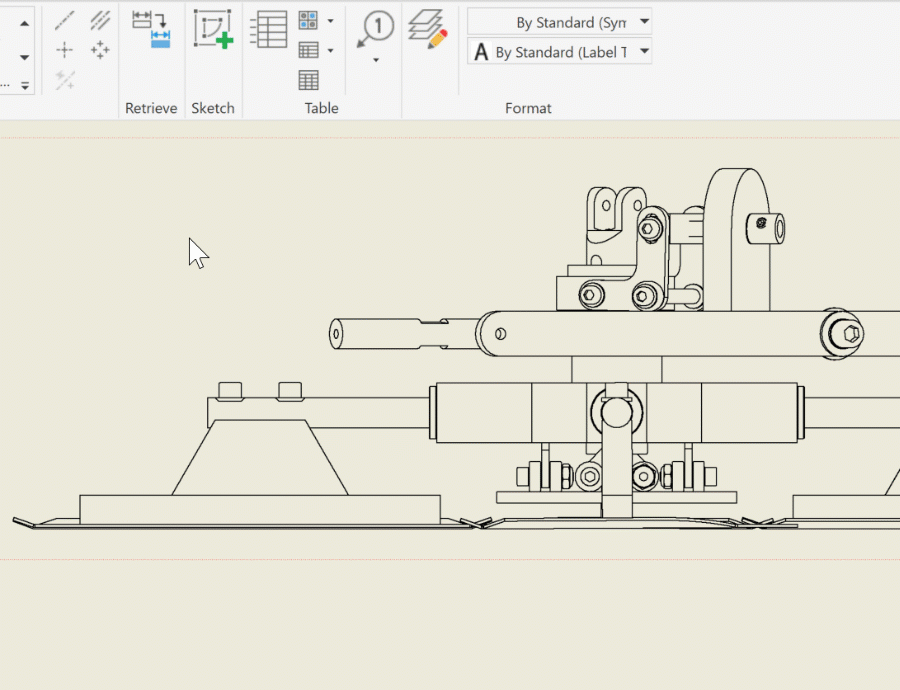
For more information see Retrieve model annotations in a drawing.
Parts List Editing and Navigation
The Parts List dialog is now a modeless dialog. That means, you can pan and zoom in the drawing while working in the dialog. If you use pan or zoom, use ESC to exit either without closing the dialog.
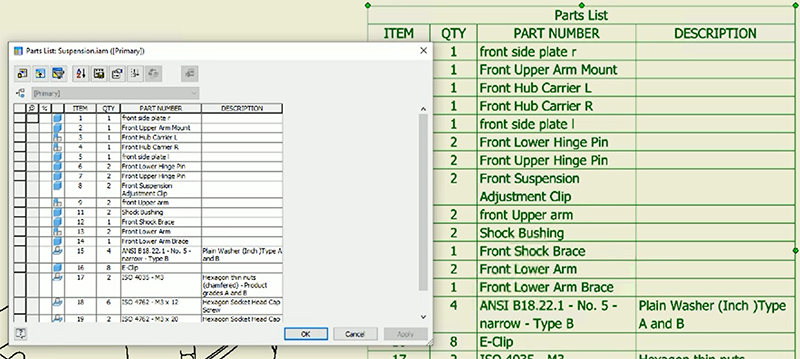
For more information see About Parts Lists.
