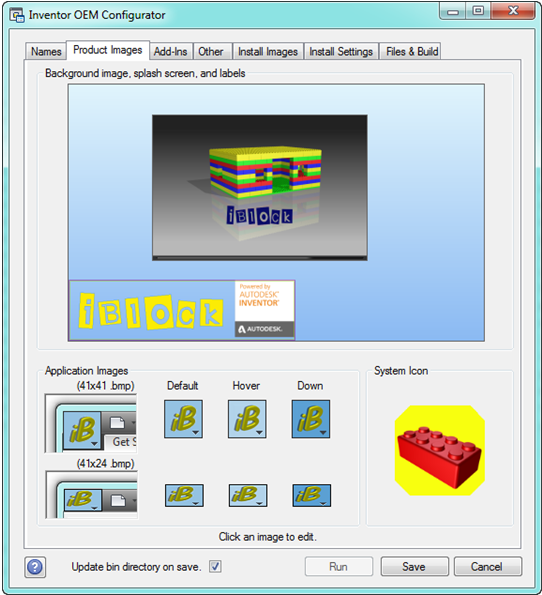- Access
- On the Start menu, in All Programs, click Autodesk
 Autodesk Inventor OEM [version]
Autodesk Inventor OEM [version]  OEM Configurator
OEM Configurator  Product Images tab.
Product Images tab.
Specifies the images to use for your splash screen, the background image (zero doc image), the product image in the lower left corner, and the system icon image for the application button in the upper left corner.
- Image display on the tab
- To change the image, double-click it. In the Open dialog box, browse and select any image.
Image format Supports .bmp or .png.
Image size For reference, the Inventor splash screen is 860x500pixels, and the background image is 320x200 pixels.
- Background image, splash screen, and labels
- Background image Can be any image in .bmp file format. A typical image for the background is a color gradient. Avoid images with pictures. Such images scale to fit the current size of the application window, and the aspect ratio does not remain consistent. The result is a picture that stretches, and does not display as expected
Splash screen image Can be .png or .bmp file format, 860x500 pixels in size.
- Autodesk Inventor OEM image
- A separate image that is overlaid onto the background image. To specify the image, double-click within the areas defined by the dashed red lines. With a transparent background for this image, the zero doc background image is visible beneath it. The .bmp image format does not support transparency. However, the color magenta is treated as a transparent color. Inventor uses the following image.
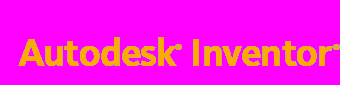
- Application images
- Require .bmp file format. You supply three images for each size; the Default image indicates no active interaction, the Hover image is when the mouse is over the button, and the Down image is when the button is pressed. The required sizes are indicated in the dialog box. You can click an icon image and browse for the correct file.
- System Icon
- A Windows system icon is required. After you add it, the ETO install wizard 2014 detects and adds it to your executable file, which displays the icon on the desktop, Windows Explorer, the task bar, and when using Alt-Tab to select a running process. The system icon is an .ico file. An App.ico file in the "\Inventor OEM 2014\bin" folder provides the image sizes and color depths that Windows expects to find in this icon. Replace these icons with your own images of the same size and color depth using an icon editing tool. Visual Studio provides viewing capability only. For editing 32-bit color depth images, use another icon editor.
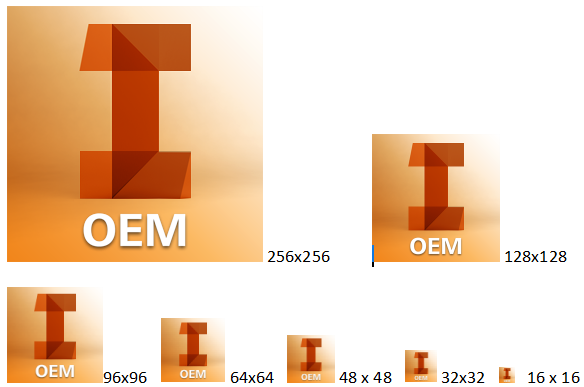
The following image shows the dialog box after you specify the images for the iBlock sample application. When you specify the image for the lower-left corner, the configurator automatically appends a "Powered by Autodesk Inventor" image to it, as shown below. The images for the iBlock sample are in \Inventor OEM 2014\SDK\Samples\iBlock\Resources.