- On the Inventor ribbon, click the Get Started tab
 Launch panel
Launch panel New.
New. - In the "New File" dialog box, Intent tab, click either the inches (in) or millimetres (mm) template. The selection of the template does not affect the linear units for the active Inventor project.
-
The New Intent Assembly dialog box displays. Enter the required information.
New File Name If a file with this name exists, edit the name, or confirm that you want to overwrite it. - Create a new design automatically Select to create a Root Design with the new file name. If a Design with this name exists, Intent attempts to create another unique name, adding a suffix. For example, if Design Assembly1 exists, then the following names are probed: Assembly1_1, Assembly1_2, and so on, until the first unused name is found.
- Specify a design Alternatively, select the Assembly Design from the drop-down list of existing designs in the project.
- New File Location Displays a path to the location for the new file. You can browse to display the Save As dialog box. As you select the proposed file name, the dialog box controls can change.
An empty Intent model is created:
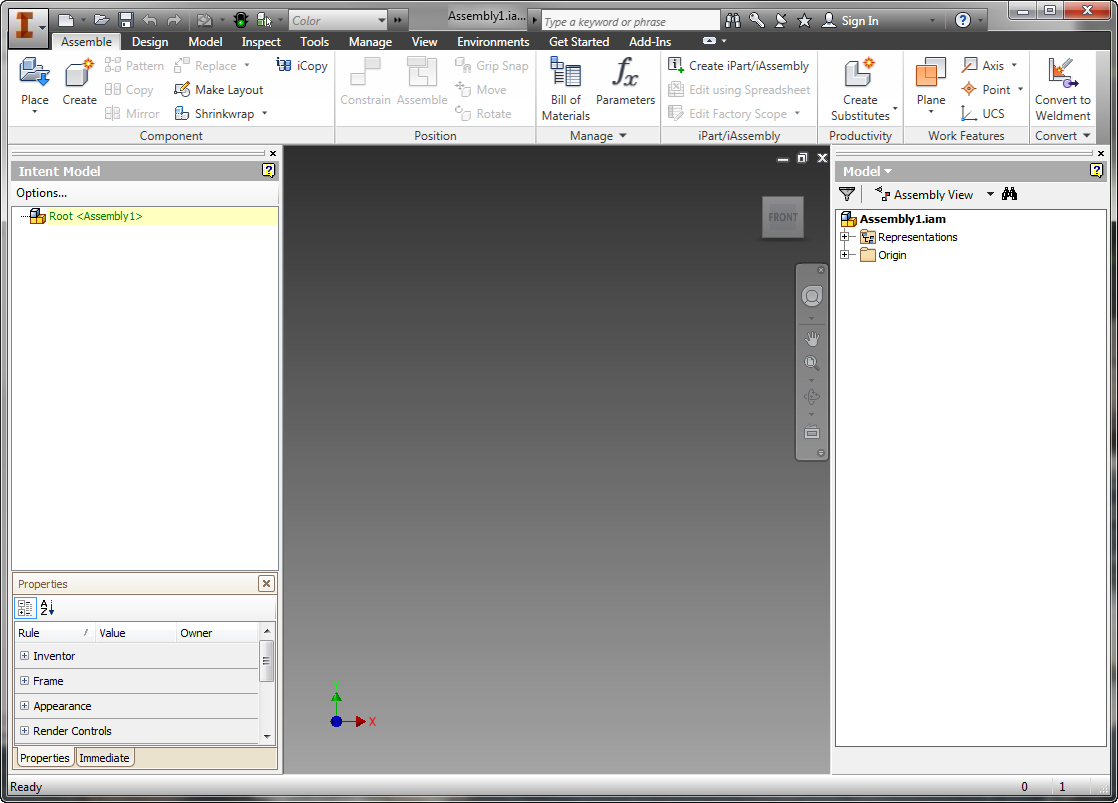
Note: While you can have multiple Inventor models (parts and assemblies) open at the same time, you can only have one Intent Model open at a time. It is possible to create or open an assembly with an Intent model while another Intent assembly is open. In that case, a message displays where you verify which file to open.