Bookmarking Folder Locations
You can quickly access file system folder locations using bookmarks. Bookmarks can be applied to local or remote file system folders, Wiretap and Wiretap Gateway server.

The Bookmarks box contains three default shortcuts.
- Scans Full Home navigates to the project Scans Full Home location.
- Current Shot Location navigates to the folder location of the source media for the current shot.
- Current Render Location navigates to the folder location of the rendered media for the current shot.
To add a folder:
Navigate to the folder you want to bookmark and select it.
If the folder contains subfolders, do one of the following:
- Collapse the folder to mark only the main folder for bookmarking.
- Expand the folder to mark the folder and all subfolders for bookmarking.
Click Add Bookmarks.
A new entry is added to the Bookmarks box.
To navigate to a folder using bookmarks:
Click the Bookmarks box.
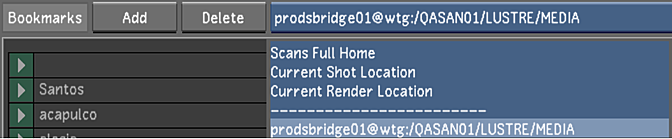
Select the bookmarks with the location where you want to navigate.
To delete a Bookmark from the list:
Select the Bookmark you want to delete.
Note:Only one bookmark can be deleted at a time.
Press Delete Bookmarks, and then confirm the deletion.
User-based Bookmark Data
Bookmark data is user-specific and saved in a file, located inside the User folder location (as defined in the init.config configuration file). The file named UserContext.config is XML, and it contains the following data:
<UserContext user="Marc" parser="1.0" version="2011.1.0.73">
<BookmarkGroup>
<Bookmark string="Z:\MEDIA" />
<Bookmark string="upton@wtg:/QASAN01" />
<Bookmark string="Z:\Design\cfg" />
</BookmarkGroup>
</UserContext>