Viewing Shot Information
When trimming, you will occasionally need information about the frames and timecode in your shots and cuts.
You can find shot information in the Edit menu.
For example, refer to the Src In field to determine if you can add a few frames to the start of the shot, or check whether you changed the length of the timeline by checking the value in the Length field.
You cannot enter values directly in these fields. They are updated when you scrub through the shot or Storyboard. For each field, the actual frame number is displayed, as well as the corresponding timecode value.
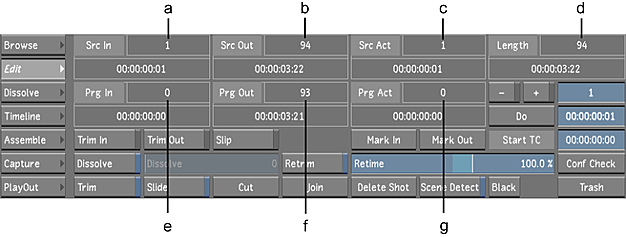
(a) Src In field (b) Src Out field (c) Src Act field (d) Length field (e) Prg In field (f) Prg Out field (g) Prg Act field
Use the following fields to view shot information.
Src In
Displays the selected shot's Mark In frame number and timecode.
Src Out
Displays the selected shot's Mark Out frame number and timecode.
Src Act
Displays the absolute frame number of the current frame in the source material.
Length
Displays the total length of the current shot in the timeline in frames and timecode.
Prg In
Displays the program in point for the selected shot.
Prg Out
Displays the program out point for the selected shot.
Prg Act
Displays the current program frame number of the timeline.