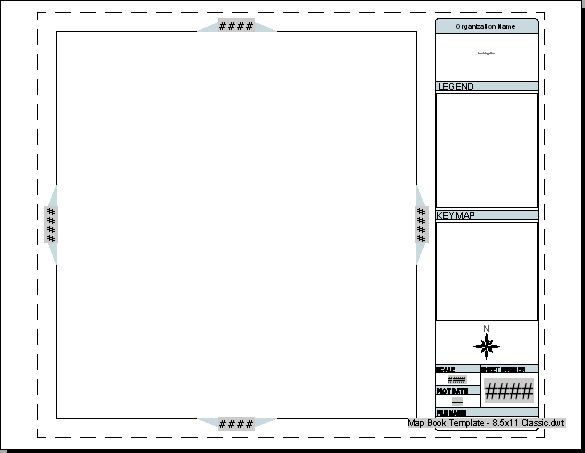
The original template has a large main viewport with adjacent arrows around its edge, and a title block with placeholders you can change.
The template contains three types of objects:
- The large rectangle on the left side of the page layout is the main viewport. It will display a single map tile in the map book.
- The gray polygons around the edge of the main viewport are adjacent arrows . They will contain the names of adjacent tiles in the map book, so you can find the next section of the map in any direction. The adjacent arrows are separate objects and do not move with the main viewport. You can move them manually. However, they link to the adjacent map tiles automatically. You do not have to connect them manually.
- The title block contains placeholder text that you can change. Some of the text is created from variables, which update automatically when you save the map file that uses this template. For example, the Filename tag uses the name you give to the saved map file that uses this template.
Note: This exercise uses the template you modified in the
previous exercise.
To adjust the main viewport and the adjacent arrows
- Click the frame of the main viewport once to select it.
- Drag the blue squares to resize the viewport.
- Click again to set the new size. Press Esc when you are finished.
- To move an adjacent arrows after you resize the viewport, click the arrow once to select it.
- Drag the arrow to a new location and click when it appears in the desired spot. Press Esc to deselect it.
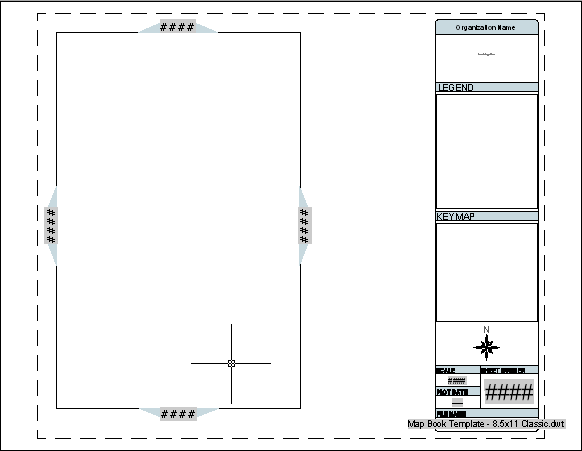
The viewport was resized and the adjacent arrows were adjusted accordingly.
- Do not save the template yet. Leave it open for the next exercise.
To continue this tutorial, go to Exercise 3: Modify the Title Block