 Use topology editing commands to make changes to a topology without losing the integrity of the topology. If you use object-editing commands such as ERASE or STRETCH to modify a topology, important data may be lost. To repair a topology edited with these commands, use the Update option.
Use topology editing commands to make changes to a topology without losing the integrity of the topology. If you use object-editing commands such as ERASE or STRETCH to modify a topology, important data may be lost. To repair a topology edited with these commands, use the Update option.
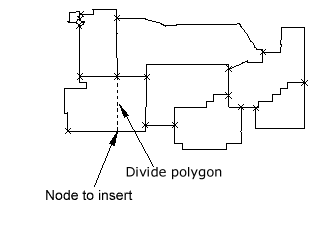
Edits to this polygon topology consist of adding a node and then dividing the polygon with a link.
To edit a topology, the topology data and geometry must be loaded in the current drawing. You can edit only one topology at a time, and multi-user editing of a topology is not permitted. When you load a topology, an audit checks topology integrity. This audit is only concerned with topology data, not with geometry. Any incomplete objects are registered, because only complete objects can be edited.
To add or insert objects into a topology, the current drawing must be where the topology was created. If the topology was created in a source drawing, you must open that drawing to add objects to the topology. Make the layer containing the topology objects current so new objects have the same properties as objects already in the topology.
If you edit a topology and then use the Undo command, the altered geometry is restored to its former state but the altered topology remains current. To perform further editing on the topology, unload and reload the topology. This applies to all topology functions.
Editing Topologies from More than One Drawing
To edit a topology that spans more than one drawing, you must edit the topology in the drawing where it was created. The other drawings will be attached to this drawing. First, query the topology into the drawing, then unload the topology from the source drawings and retrieve the topology into the current drawing. You can edit part of a topology by querying just the part you want, but the topology editing commands do not allow you to edit the edges of a topology or an incomplete topology.
The safest option is to use a query to retrieve the entire topology. However, if the topology is large, it may impair performance. With large topologies, query the area to edit plus enough of an area around the edit area to ensure that the objects to be edited are complete.
Editing a Network Topology
To modify a network topology, for example, adding a new pipe to a water network, you can add nodes and links to an existing network topology, and then update the topology to include the new pipes.
Before you edit a topology object, make sure the layer containing the topology objects is the current layer.