The bearing/bearing command allows you to specify a point using the projections from two existing lines or points and two bearings.You can also enter the data in segments (point, bearing).
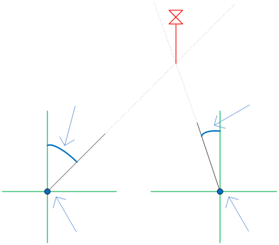
Specify the two points and bearings from those points to calculate the location of a third point.
To specify a point using bearings from two existing points
-
Click


 .
.
- To use the Bearing/Bearing routine transparently, start a command, such as PLINE or ARC, then enter ‘mapcogo.
- In the COGO Input dialog box, select the Bearing/Bearing routine.
- Enter the coordinates for the first point, or click
 to select the point on the map or in the data table.
to select the point on the map or in the data table. - Select the quadrant for the bearing, then specify the bearing direction in degrees. Click
 to specify the bearing on the map.
to specify the bearing on the map. - Repeat steps 3-5 for the second point and bearing.
- Click Calculate. AutoCAD Map 3D toolset calculates the new point, and previews it on your map. Click the Pan button to pan to the new point. Note:
If you turn on the Prompt For 3D Data Input option in the Coordinate Geometry Setup dialog box, you can enter an elevation value in the Result section of the COGO Input dialog box.
- Click Create Point.