Turn_to_Patch : Modifier
Turn_to_Patch - superclass: modifier; super-superclass:MAXWrapper - 4:0 - classID: #(1011577041, 590161861)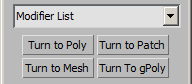
The Turn_To_Patch modifier lets you apply object conversions in the modifier stack. Using the Turn To Patch modifier, you can fine-tune the conversion process such as turning quads into quad patches.
Converting from one object type to another causes a complete caching in the modifier stack. When you have large objects in your scene, this can take up a lot of space. For example, an object that starts as a mesh, converts to a patch, and then back to a mesh takes 3 times as much space as a mesh which just has ordinary modifiers like Bend or UVW Map applied.
Constructor
Turn_to_Patch ... ConvertToPatch...Properties
<Turn_to_Patch>.quadsToQuads Boolean default: true -- animatable; boolean; Quads_to_Quad_PatchesTurns quad faces in meshes or polymeshes into quad patches.
<Turn_to_Patch>.selectionConversion Integer default: 0 -- integer; Selection_Conversion<Turn_to_Patch>.useSoftSelection Integer default: 1 -- integer; Use_Soft_SelectionAffects the action of sub-object Move, Rotate, and Scale functions. When these are on, 3ds Max applies a spline curve deformation to unselected vertices surrounding the transformed selected sub-object. This provides a magnet-like effect, with a sphere of influence around the transformation. Use this when you want to preserve the soft selection from beneath. For example, if Use Soft Selection is on when you select vertices on an editable poly, and you apply Turn To Mesh with Include Soft Selection on, then the same soft selection will apply to the mesh vertices. Default=on.
For more information, see Soft Selection Rollout.
Be aware that when Include Soft Selection is on, bound vertices can turn to meshes.
<Turn_to_Patch>.selectionLevel Integer default: 0 -- integer; Selection_Level0: From Pipeline: Uses the equivalent of whatever the input object uses. (Patch level becomes face level, and so on.). For example, if you create a box, convert it to an editable mesh in face mode and apply a Turn To Patch modifier to it, 3ds Max passes a sub-object selection in patch mode up the stack. The Turn To Patch modifier takes the sub-object face selection into account and selects the patches that derive from the face selection.
1: Object: Uses object as the selection level for passing up the rest of the stack.
2: Edge: Uses edge as the sub-object selection level for passing up the rest of the stack.
3: Vertex: Uses vertex as the sub-object selection level for passing up the rest of the stack.
4: Patch: Uses patch as the sub-object selection level for passing up the rest of the stack.