VolumeSelect : Modifier
VolumeSelect - superclass: modifier; super-superclass:MAXWrapper - classID: #(1017361, 0) 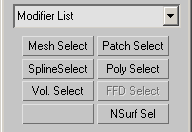
Constructor
volumeselect ... vol__Select ... Properties
<Volumeselect>.level Integer default: 0 Volume Select provides three selection levels. Vertex and Face levels put the modifier stack in sub-object selection. You can make one sub-object selection for each Volume Select modifier. You can then toggle the one selection between Face and Vertex level to send either up the stack. Object (top) level lets you modify the whole object while retaining any sub-object selection.
0- Object
1- Vertex
2- Face
<Volumeselect>.type Integer default: 0 Lets you determine whether selected faces are wholly or partially within the defined volume:
0- Window (Selects only faces with all three vertices within the selection volume.)
1- Crossing (Selects faces with only one vertex within the selection volume.)
<Volumeselect>.invert Boolean default: false When on, the entire selection set is reversed. Geometry that was unselected becomes selected, and vice versa.
<Volumeselect>.method Integer default: 0 Sets the volume select type:
0- Replace (Clears any selection passed up the stack to the Volume Select modifier, and then selects geometry within the volume.)
1- Add (Selects all geometry within the volume, adding to any previous selection.)
2- Subtract (Deselects all geometry within the volume.)
<Volumeselect>.volume Integer default: 0 These controls let you define the selection with a primitive, a mesh object, or by surface characteristics:
0- Box
1- Sphere
2- Cylinder
3- Mesh Object
4- Texture Map
5- Material Id
6- Smoothing Group
<Volumeselect>.Node Node default: undefined The node which defines the selection space when .volume is set to 3 (mesh object).
<Volumeselect>.matID Integer default: 1 -- alias: Material_ID When .volume is set to 5 (material ID), all faces or vertices using the material ID specified by this value are selected.
<Volumeselect>.smGroup Integer default: 1 -- alias: Smoothing_Group When .volume is set to 6 (smoothing group), all faces or vertices using the smoothing group specified by this value are selected.
<Volumeselect>.texture TextureMap default: undefined -- alias: TextureMap When .volume is set to 4 (texture map), this texture map will define the selection space.
<Volumeselect>.map Integer default: 0 -- alias: Map_Channel_Type Specifies whether to apply the selection by mapping channel or vertex color channel:
0- Map Channel
1- Vertex Color Channel
<Volumeselect>.mapChannel Integer default: 1 -- alias: Map_Channel Specifies which map channel to use when .map is set to 0.
<Volumeselect>.autofit Boolean default: true -- alias: Auto_fit When on, automatically adjusts the gizmo size and shape to fit the object as you change the underlying topology.
<Volumeselect>.UseAffectRegion Boolean default: false -- alias: Use_affect_region When on, a soft selection region is applied.
<Volumeselect>.falloff Float default: 20.0 -- animatable Distance in current units from the center to the edge of a sphere defining the affected region. Use higher falloff settings to achieve more gradual slopes, depending on the scale of your geometry.
<Volumeselect>.pinch Float default: 0.0 -- animatable Raises and lowers the top point of the curve along the vertical axis. Sets the relative "pointedness" of the region. When negative, a crater is produced instead of a point. At a setting of 0, Pinch produces a smooth transition across this axis.
<Volumeselect>.bubble Float default: 0.0 -- animatable Expands and contracts the curve along the vertical axis. Sets the relative "fullness" of the region. Limited by Pinch, which sets a fixed starting point for Bubble. A setting of 0 for Pinch and 1.0 for Bubble produces a maximum smooth bulge. Negative values for Bubble move the bottom of the curve below the surface, creating a "valley" around the base of the region.
<Volumeselect>.center Point3 default: [0,0,0] -- animatable You can translate and animate the center, which affects rotation or scaling of the Volume Select modifier’s gizmo.
<Volumeselect>.gizmo SubAnim You can transform and animate the gizmo to change the selection. Translating the gizmo translates its center an equal distance. Rotating and scaling the gizmo takes place with respect to its center.
<Volumeselect.Gizmo>.position Point3 default: [0,0,0] -- animatable The position of the volumeselect gizmo.
<Volumeselect.Gizmo>.rotation Quat default: (quat 0 0 0 1) -- animatable The rotation of the volumeselect gizmo.
<Volumeselect.Gizmo>.scale Point3 default: [1,1,1] -- animatable The scale of the volumeselect gizmo.
center and gizmo properties are not present until the Volumeselect modifier has been applied to a node.