By default in the
Graph Editor, you can simply click and drag to move a selected key on a curve.
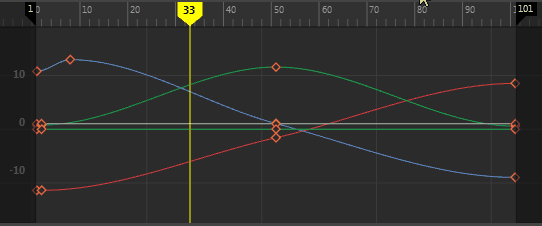
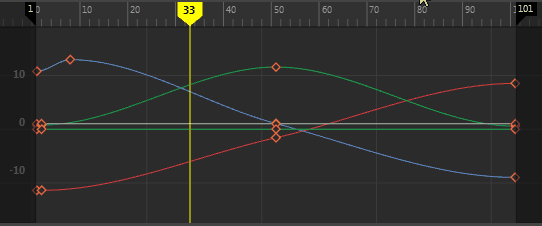
To move keys on a curve
- Select the animated object whose curves you want to edit.
- In the Graph Editor, select a key in the Graph View area, then drag to move it. Moving the key changes the shape of your curve.
If you want to
disable the single-click editing workflow, you can turn off the
Left-dragging moves selected keys preference in the
Animation (Settings) preferences and use the
Move Nearest Picked Key Tool
 on the
Graph Editor toolbar to explicitly move keys with the middle mouse button. (Disable
Left-dragging moves selected keys in the Graph Editor heading in your Animation preferences.)
on the
Graph Editor toolbar to explicitly move keys with the middle mouse button. (Disable
Left-dragging moves selected keys in the Graph Editor heading in your Animation preferences.)
Tip: To move a key one frame at a time, press
Shift +
9 to move it left, and
Shift +
0 to move it right.