- In the
Animation menu set:
Visualize > Create Editable Motion Trail >

- Time Range
-
Select one of the following options:
- Start/End
-
Creates a motion trail for the frames specified by the Start Time and End Time.
- Time Slider
-
Creates a motion trail for all the frames in the time slider.
- Start Time
-
The time at which the motion trail begins. Available only when Start/End under Time Range is selected.
- End Time
-
The time at which the motion trail ends. Available only when Start/End under Time Range is selected.
- Increment
-
Sets the frequency at which the motion trail line is sampled and drawn, essentially specifying the resolution of the motion trail line. The default is 1, so the motion trail is sampled at every frame. Setting the Increment to 5, for example, samples and draws a motion trail point every 5 frames. If a motion trail key falls on a sample point, it is drawn on the trail.
Setting Increment to a larger value can increase performance, as fewer keys are drawn on the motion trail. In some cases, motion trail keys that do not fall on sample points may be drawn offset from the trail.
- Pre frames
-
Specify the number of frames before the current time to draw the motion trail. A value of 0 (default) draws the motion trail from the current frame back to the start frame.
- Post frames
-
Specify the number of frames after the current time to draw the motion trail. A value of 0 (default) draws the motion trail from the current frame to the last frame.
- Pinning
-
Lets you set when the motion trail is drawn in the scene. Pinning the motion trail can be useful if you want to compare different sides of the body, or want to make sure the motion flow is even between different body parts.
Select from the following options:
- Always draw
-
The motion trail stays visible in the scene even when the associated object is not selected.
- Draw when selected
- The motion trail is drawn only when the object is selected, and does not display if the object is not selected.
- Trail thickness
-
Sets the thickness of the motion trail line displayed in the scene. Default 3.
- Key size
-
Sets the size of keys represented on the motion trail. Default 0.15.
- Show frame numbers
-
Toggles the display of frame numbers at each keyframe on the motion trail.
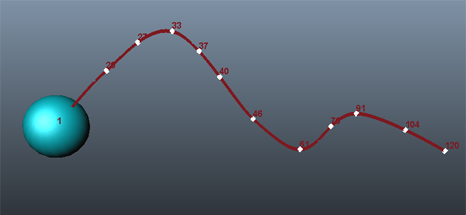
- Use Anchor Transform
- Isolates the movement of a transform relative to the rest of the animation. You can apply this to camera animation to visualize the motion of objects within a moving camera shot. See Analyze animation in World Space.