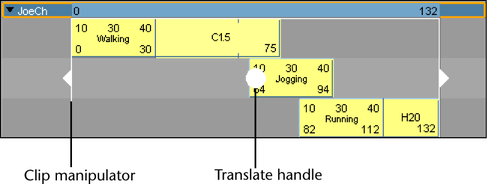To move a single clip
- Drag clips to move them in the track view area.
The Move mouse pointer
 appears when you are moving a clip.
appears when you are moving a clip.
You can drag single clips upward and downward, or from side to side.
When you drag a clip upward or downward, and your mouse pointer is between tracks, a black line appears indicating that a new track will be created between the tracks to house the clip you are dragging. For information on adding a track to a character, group, or subcharacter, see Select, add, and remove tracks.
You can also move multiple clips at a time. See the following procedure.
When you move or scale clips in the Trax Editor, the edges of the clips snap to the edges of neighboring clips. This is useful when working with clips that begin or end with a value that is not a whole number or if you are viewing many frames and require accuracy.
To move multiple clips in time
- You can select multiple clips (Shift-click) in one or more characters and move (from side to side) them all at once along the Trax timeline using the translate handle of the clip manipulator.